Disk management is crucial for optimizing system performance on Windows. By efficiently managing your disk, you can enhance the speed, stability, and overall health of your system. Glary Utilities offers a comprehensive suite of disk management tools, including Check Disk, Disk Defrag, and Disk Repair, to help users maintain their systems effectively.
This tutorial will guide you through the steps to optimize your disk management using Glary Utilities‘ tools. Throughout this guide, you will learn how to:
- Scan and repair disk errors with Check Disk
- Reorganize fragmented data with how to Disk Defrag
- Fix logical disk errors with Disk Repair
Check Disk
Check Disk windows is an essential utility that helps identify and repair disk errors on your Windows system. Disk errors can lead to data loss, system crashes, and reduced performance. Using Check Disk Windows ensures that your disk remains in good health and runs smoothly.
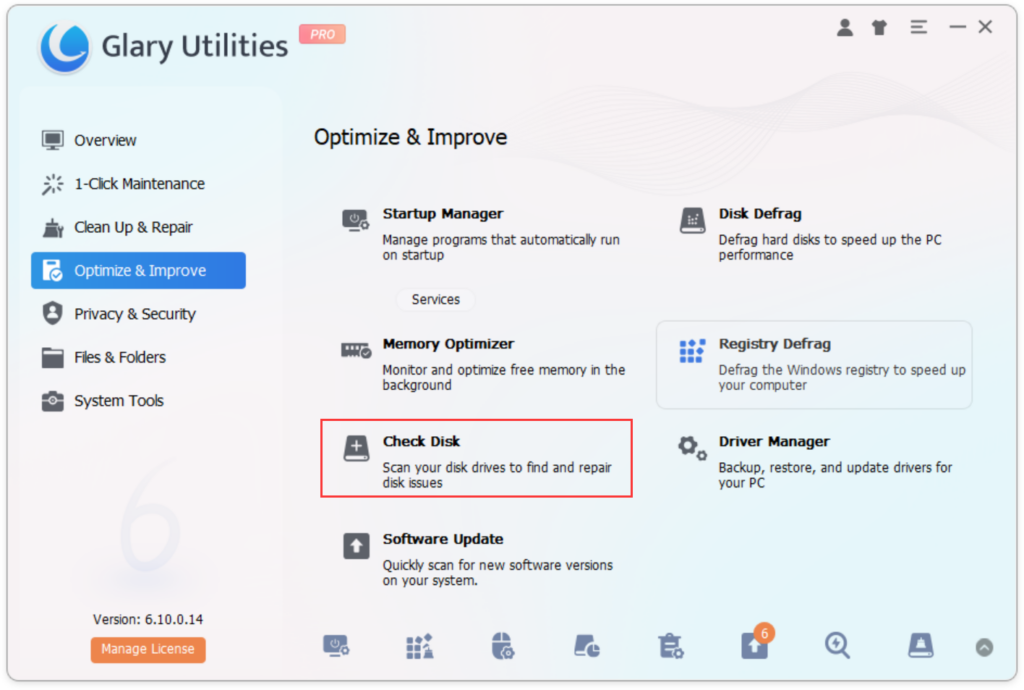
- Open Glary Utilities and navigate to the Check Disk tool.
- Select the drive you want to scan.
- Click on “Start Check” to begin the scan for disk errors.
- The tool will automatically repair detected errors and displays the scan report for user review.
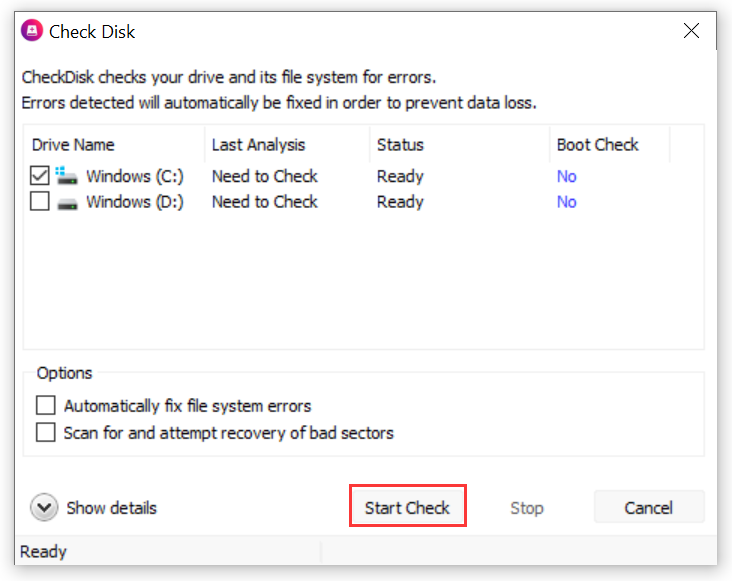
Disk defragmentation is the process of reorganizing fragmented data on your hard drive to ensure faster access times and improved system performance. Over time, files on your disk can become scattered, leading to slower read and write speeds.
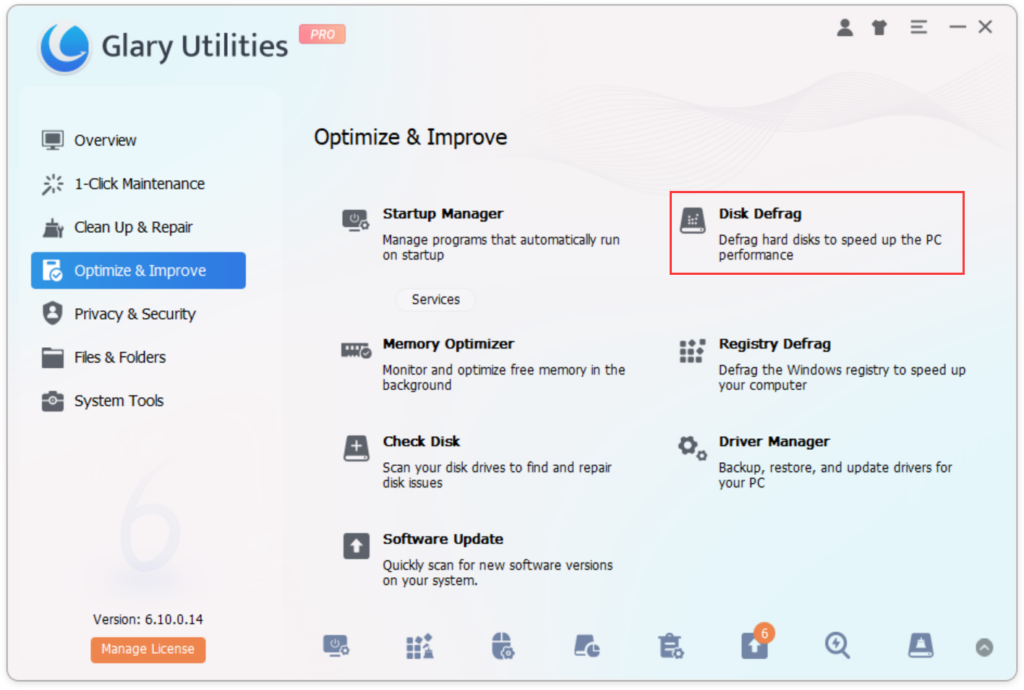
- Launch Glary Utilities and navigate to the Disk Defrag tool.
- Select the drives you want to defragment.
- Click “Analyze” to assess the fragmentation status.
- Click “Defrag” to start the defragmentation process.
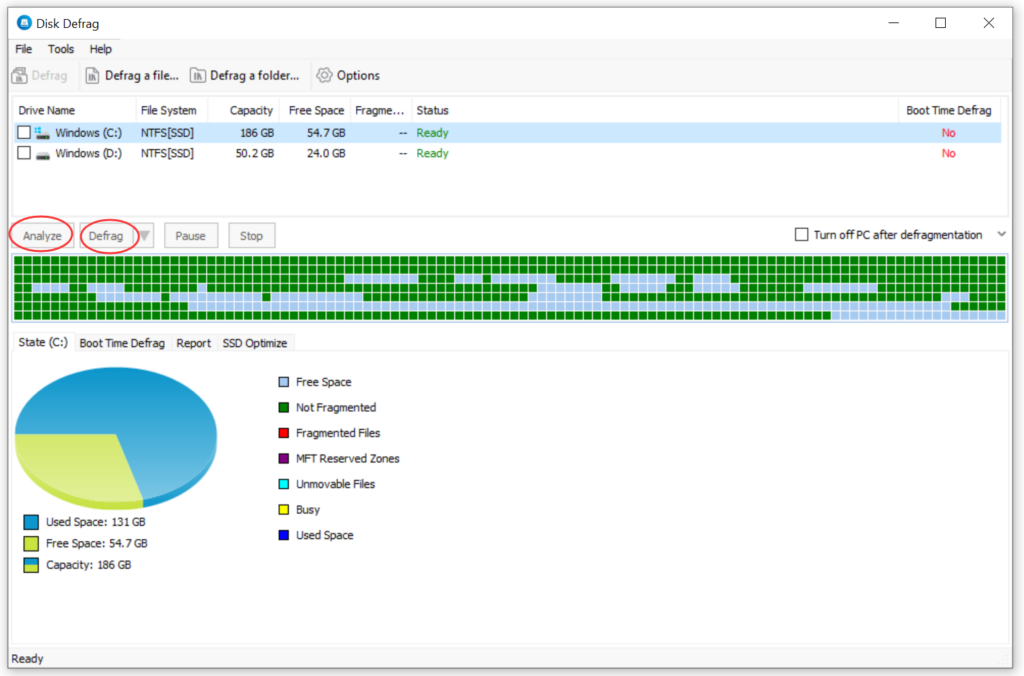
Disk Repair
Disk Repair is a feature designed to fix logical errors on your disk that can affect performance and stability. Disk Repair helps maintain the integrity of your data and the reliability of your system.
This feature is part of the 1-Click Maintenance functionality. Users can activate it by selecting ‘Disk Repair’ on the 1-Click Maintenance page and clicking ‘Scan for Issues’ to begin the process.
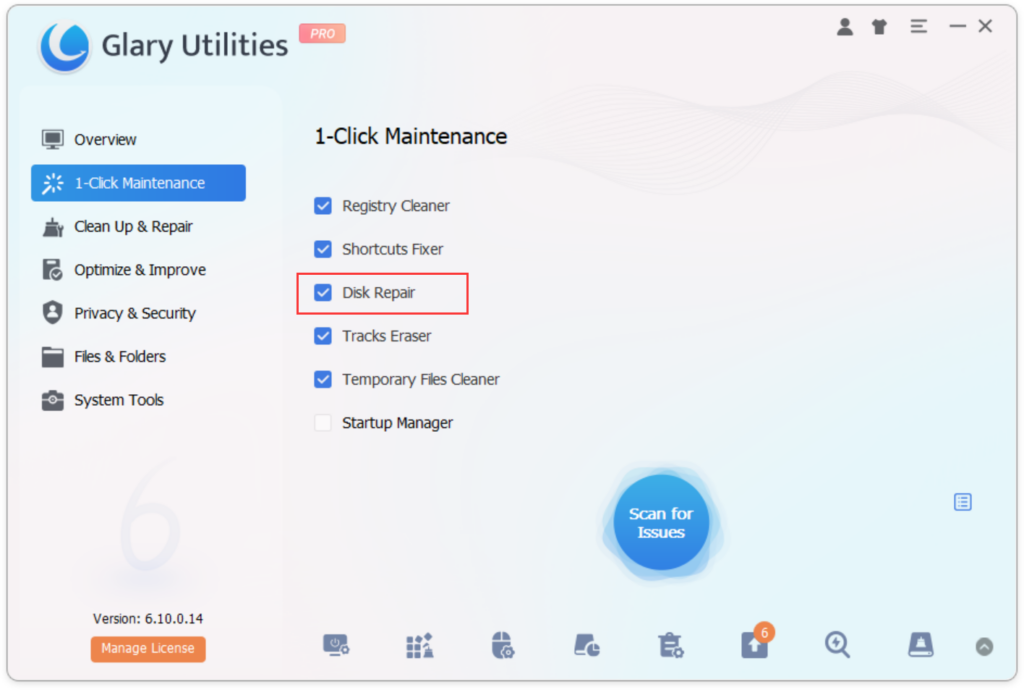
For convenience, you can set up a 1-click maintenance schedule to automatically run disk repair and other maintenance tasks at regular intervals.
Effective disk management is essential for optimizing disk performance on Windows. By using tools like Check Disk, Disk Defrag, and Disk Repair from Glary Utilities, you can keep your system running smoothly and efficiently. We encourage you to incorporate these tools into your regular maintenance routine to ensure the longevity and performance of your system.
Start integrating Glary Utilities into your system maintenance routine today and enjoy the advantages of well-managed disks.
Utilize Glary Utilities now for improved disk management!
For more detailed information about the tools used in this tutorial: Disk Defrag / Disk SpeedUp.