Defrag computer maintenance plays a crucial role in maintaining the health and efficiency of your system. By organizing fragmented data on your hard drive and optimizing the Windows registry, you can significantly improve overall performance. Glary Utilities offers comprehensive tools to defrag computer and streamline this process effectively.
Disk defragmentation is essential for rearranging fragmented data on your hard drive, leading to faster access times and improved system performance. Glary Utilities‘ Disk Defrag feature efficiently organizes files, folders, and free space, ensuring smoother operation.
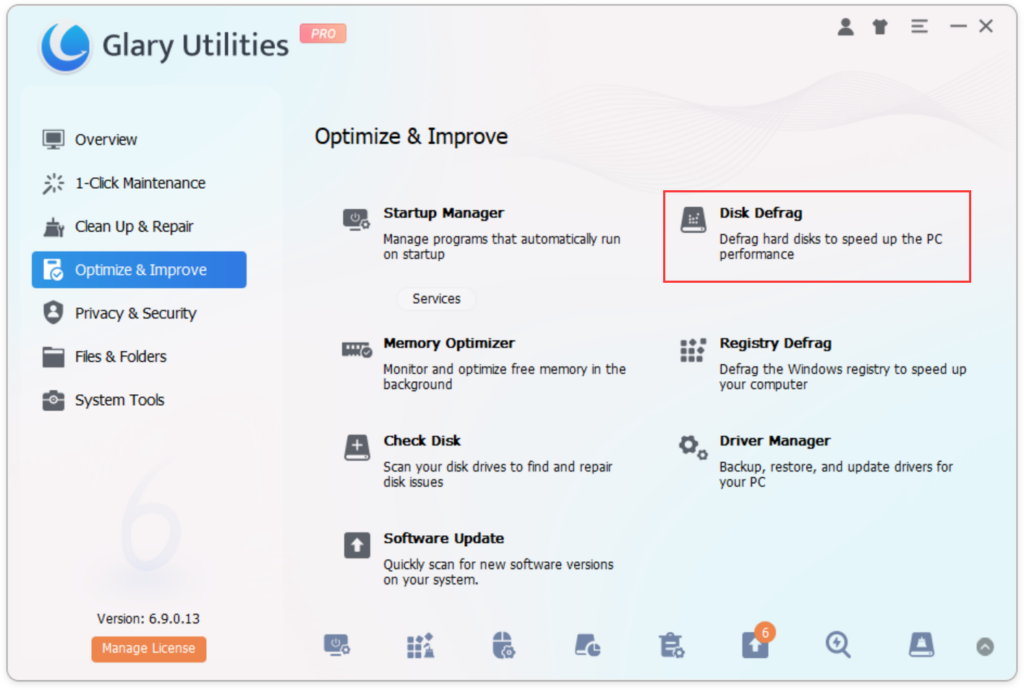
How to Disk Defrag:
- Launch Glary Utilities and navigate to the Disk Defrag tool.
- Select the drives you want to defragment and click “Analyze” to assess their fragmentation status.
- After analysis, click “Defrag” to start the defragmentation process. The small triangle to the right of “Defrag” opens a menu, allowing you to choose different defrag modes based on your specific requirements. For more information about the modes, please visit here.
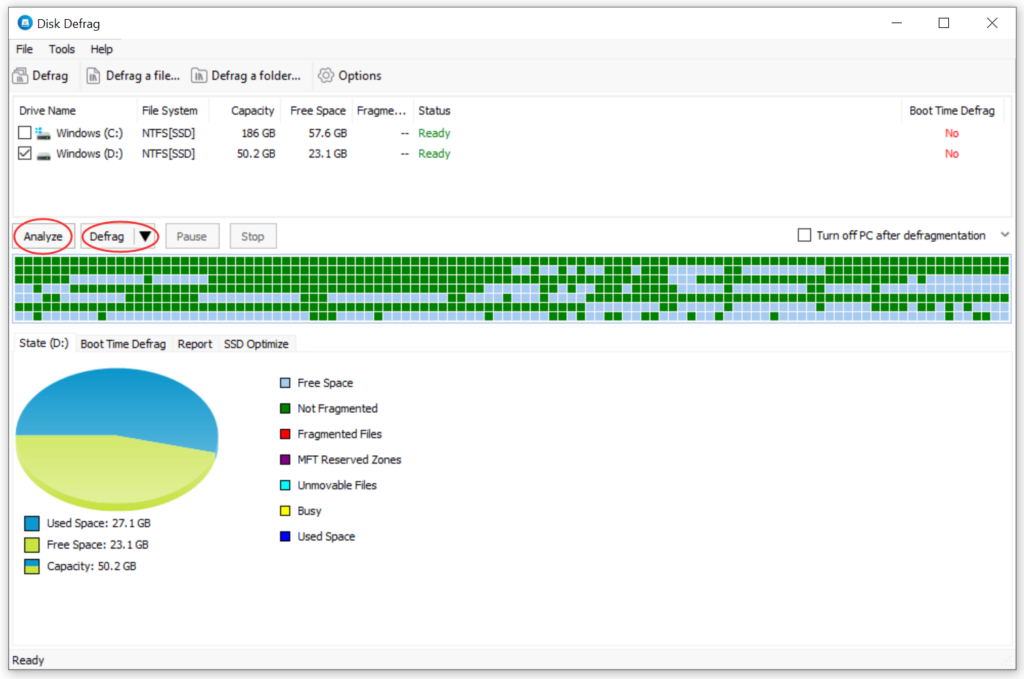
- Optionally, enable Boot Time Defrag, schedule defrag tasks, or activate Auto Defrag for continuous optimization.
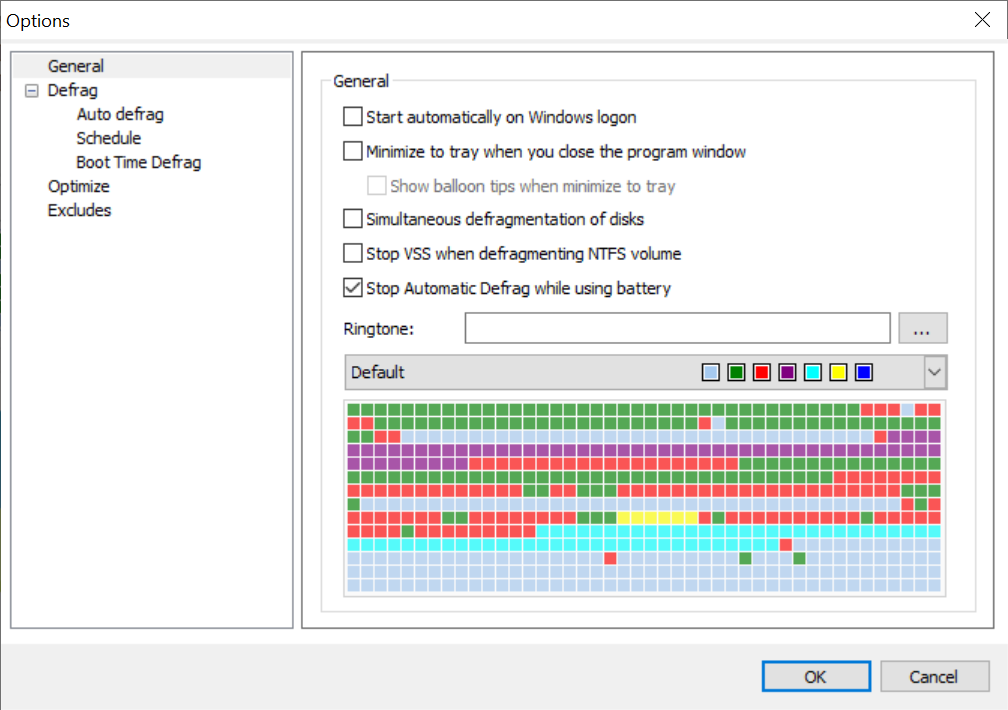
By following these steps with the Glary Utilities, you can learn how to disk defrag effectively and maintain your system’s performance.
The Windows registry is a crucial database that stores configuration settings and options. Over time, it can become fragmented, leading to slower system performance. Glary Utilities‘ Registry Defrag feature compacts and optimizes the registry, resulting in faster access to vital system information.
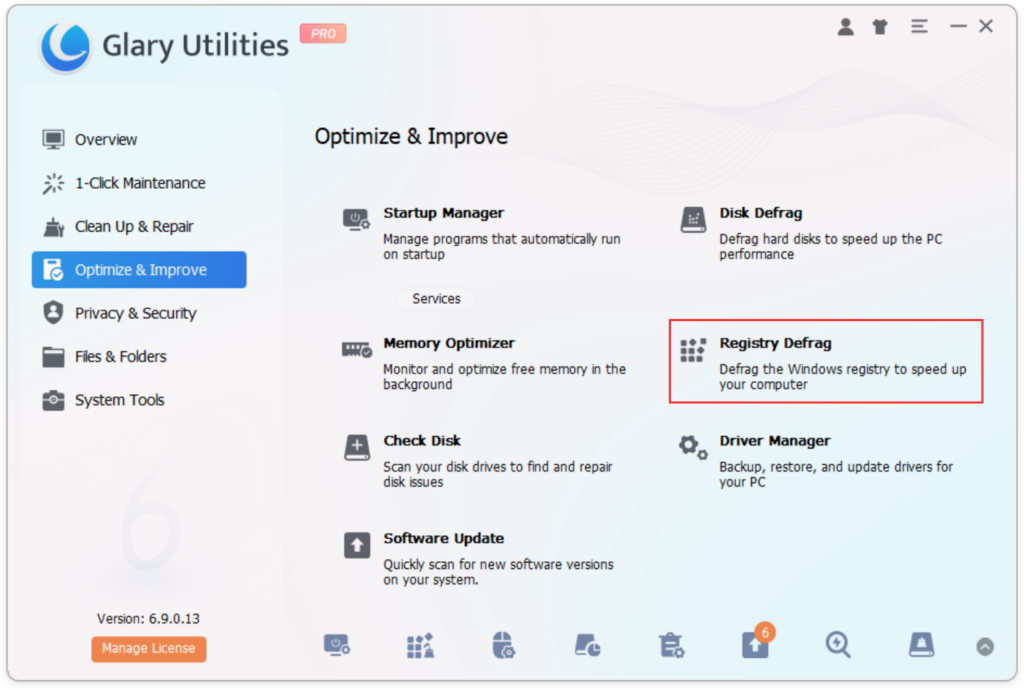
How to Perform a Windows Registry Defrag:
- Open Glary Utilities and access the Registry Defrag tool.
- Click “Next” to analyze the extent of fragmentation.
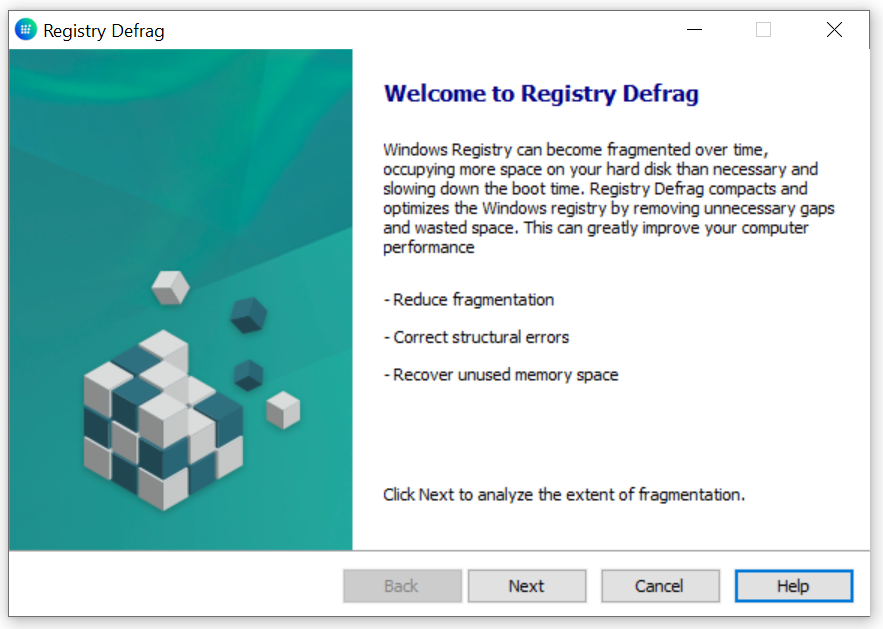
- Once the scan is complete, click “Next” to begin defragmentation.
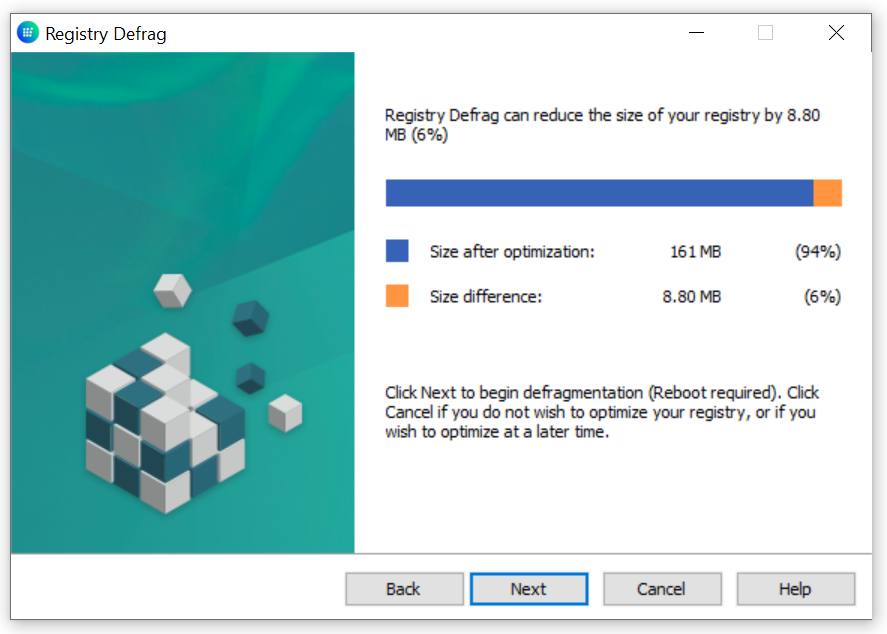
- Enjoy improved system responsiveness and performance after defragmentation.
Regular computer defragmentation is essential for maintaining system health and performance. Glary Utilities provides powerful tools to defrag computer and optimize both disk and registry performance. By incorporating defragmentation into your system maintenance routine, you can ensure smooth operation and prolong the lifespan of your computer.
Take advantage of Glary Utilities‘ features today and experience optimized system performance like never before.
For more detailed information about the tools used in this tutorial: Disk Defrag, Registry Defrag.