In today’s digital age, data privacy has become increasingly important as individuals and organizations store vast amounts of sensitive information online. Protecting this data from unauthorized access and breaches is essential to safeguarding personal and business interests. Glary Utilities offers a comprehensive suite of privacy and security tools, including data leak prevention software and a data encrypter, to help users maintain control over their sensitive information.
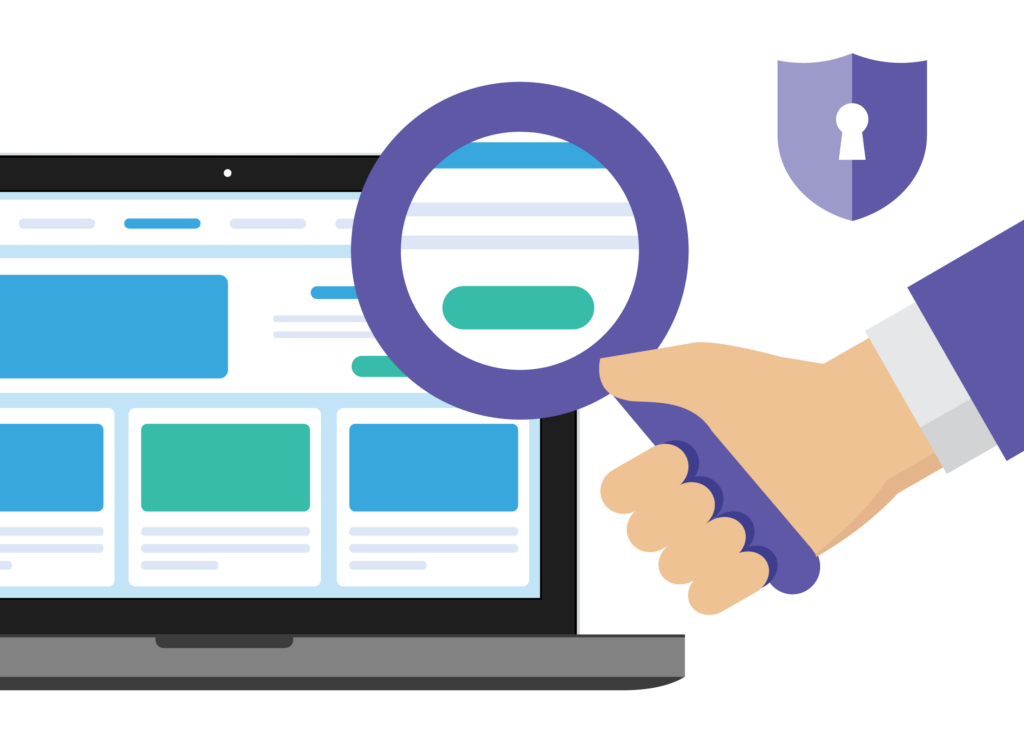
This tutorial will guide you through the steps to protect your data privacy using Glary Utilities‘ comprehensive suite of privacy and security tools. Throughout this guide, you will learn how to:
- Erase tracks of your online activities with Tracks Eraser
- Encrypt sensitive files and folders using File Encrypter
- Permanently delete files beyond recovery with File Shredder
- Enhance browser privacy with Browser Assistant
- Monitor and manage running processes with Process Manager
Tracks Eraser enables users to remove traces of their online activities, such as browsing history, cookies, and temporary files. By regularly cleaning these traces, users can prevent unauthorized access to their browsing habits and protect their data privacy online.
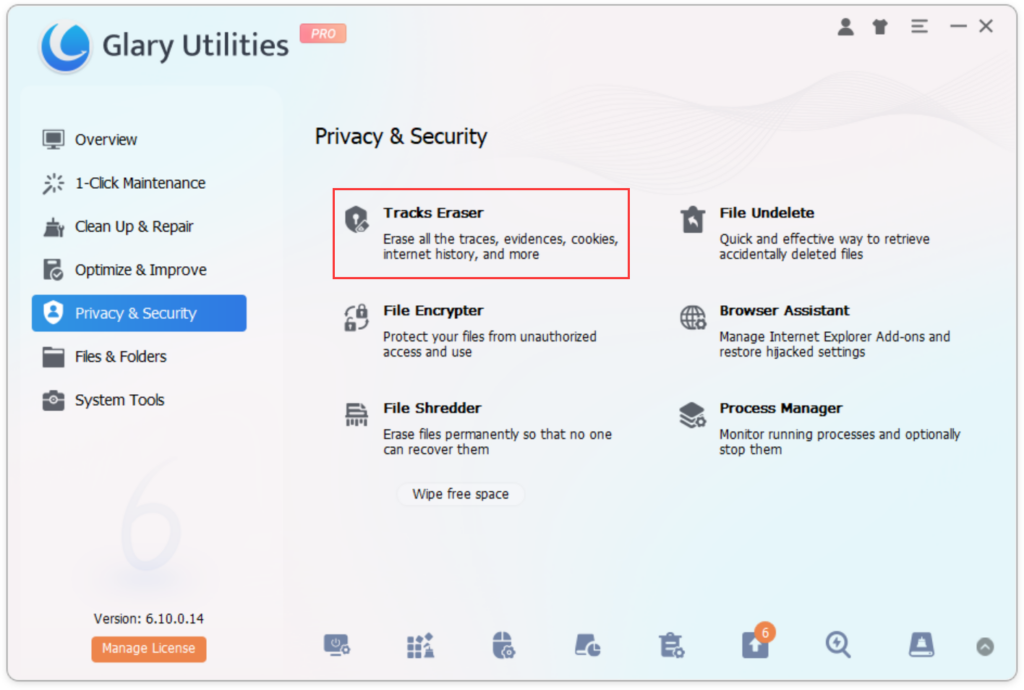
- Open Glary Utilities and navigate to the Tracks Eraser.
- The tool will automatically scan for privacy issues based on the previously selected track items. You can also reselect the types of tracks you want to erase and click “Rescan”.
- Click “Erase checked tracks” to remove the selected tracks and enhance your data privacy.
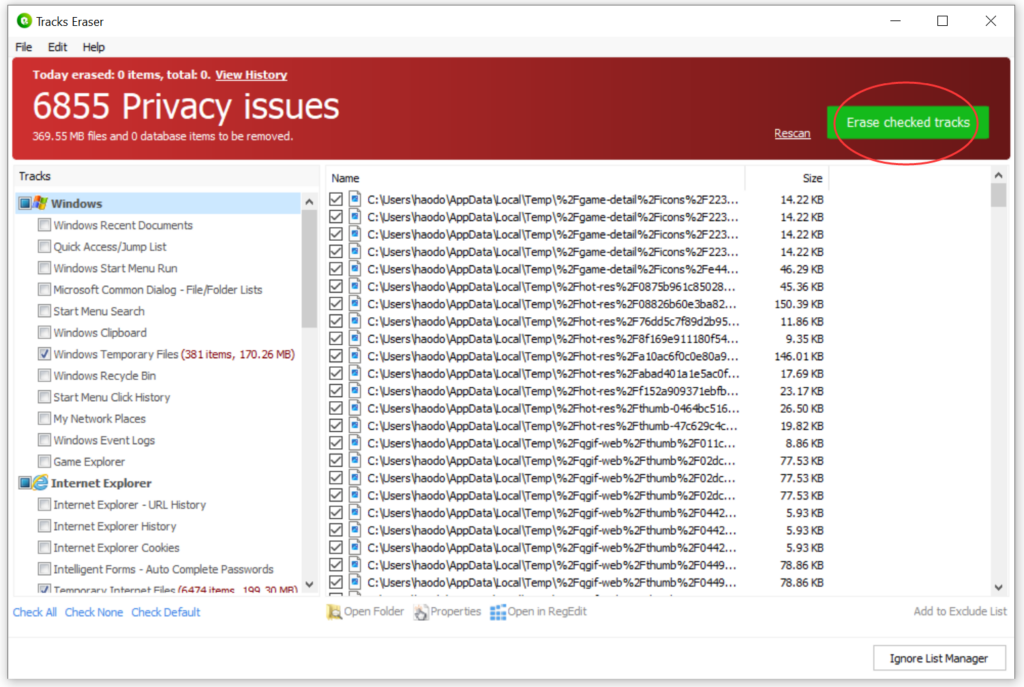
Glary Utilities‘ File Encrypter allows users to encrypt their sensitive files and folders with strong encryption algorithms, such as AES-128. This ensures that only authorized users with the correct decryption key can access the protected data, enhancing data privacy and security.
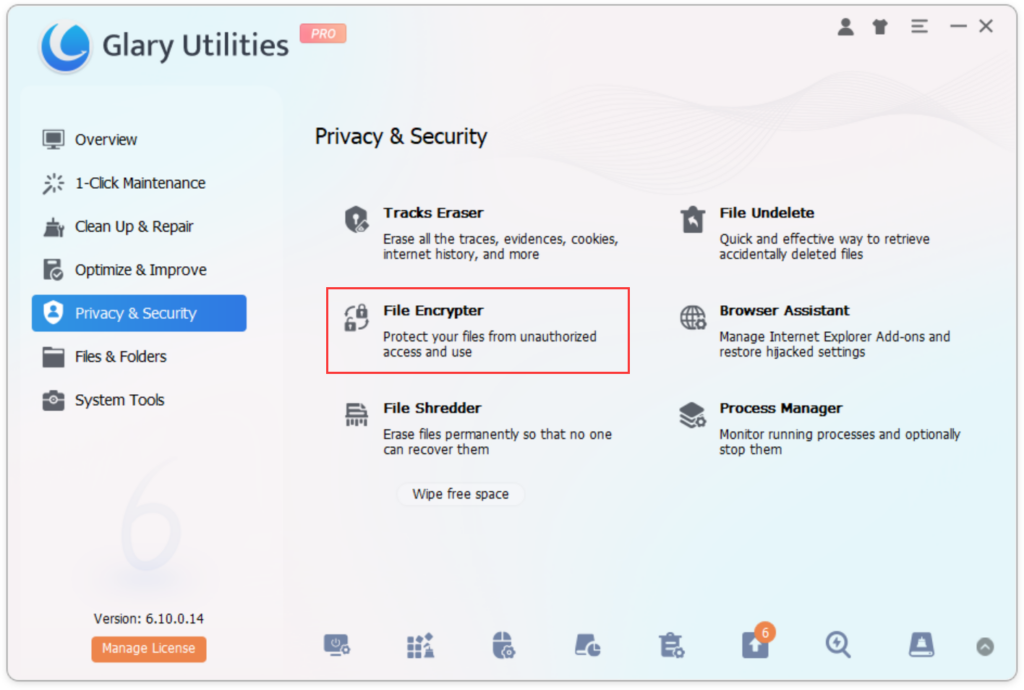
- Launch Glary Utilities and navigate to the File Encrypter tool.
- Choose the file for encryption..
- Select the destination folder to save the encrypted file and set a secure password. You can also use options such as advanced encryption for further settings.
- Click “Encrypt Now” to secure your files.
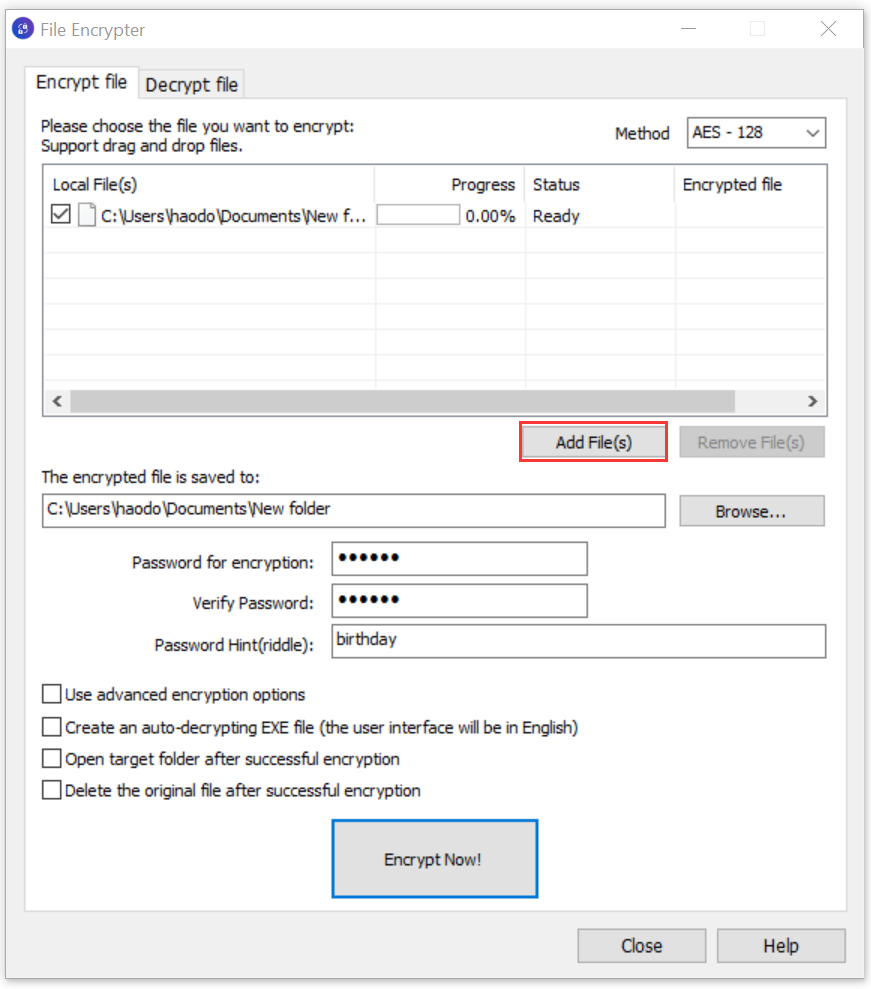
The File Shredder feature in Glary Utilities securely deletes sensitive files to ensure they cannot be recovered. File Shredder employs the American DoD 5220.22-M standard, ensuring data deletion that cannot be recovered by any tool, making it essential for protecting sensitive information.
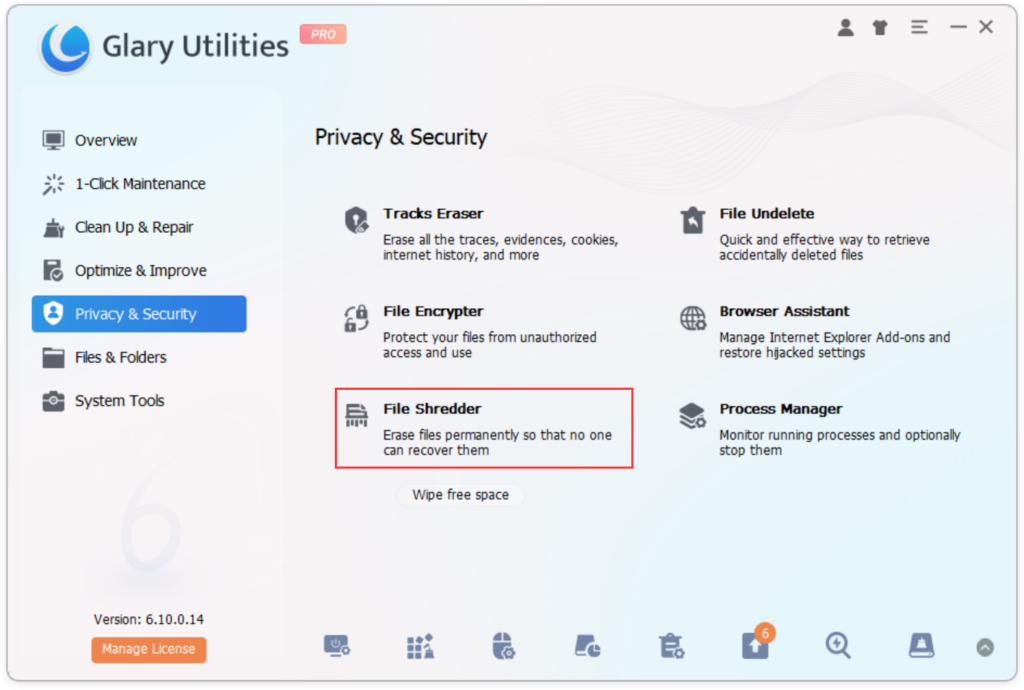
- Open Glary Utilities and access the File Shredder tool.
- Add the files or folders you want to permanently delete.
- Adjust the deletion frequency. Increasing repetitions enhances security but extends the deletion time.
- Click “Erase Now” to securely delete the selected files or folders.
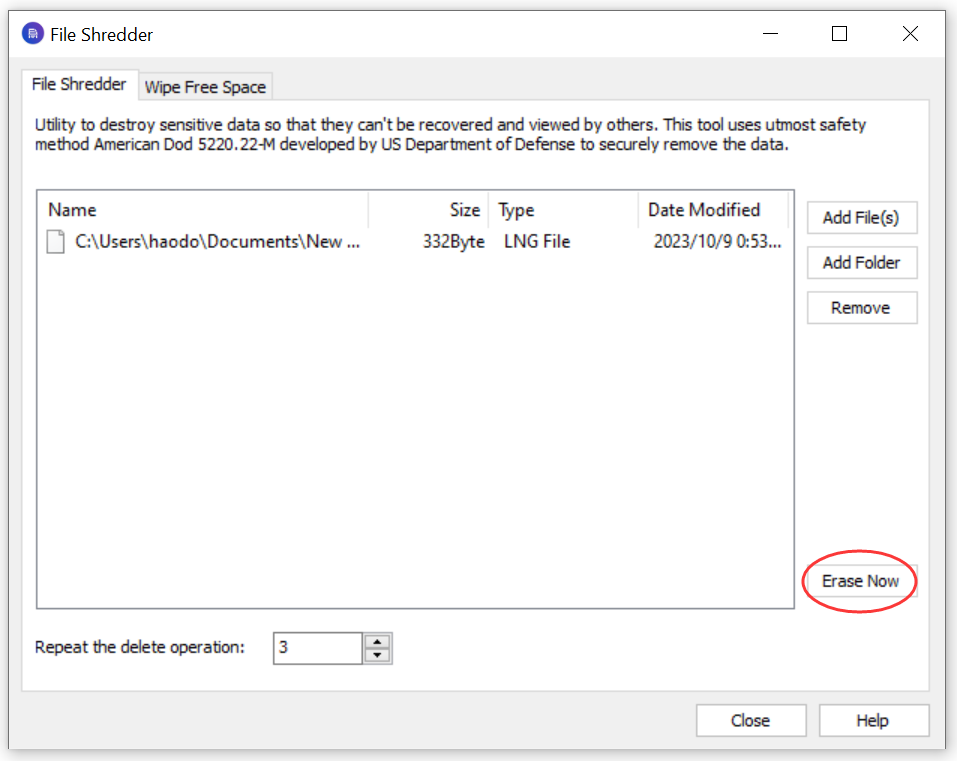
Browser Assistant
Glary Utilities‘ Browser Assistant provides users with additional privacy and security features for their web browsers. With Browser Assistant, users can effortlessly manage browser add-ons, restore hijacked settings, enabling them to disable, enable, or delete extensions to enhance browser stability and efficiency.
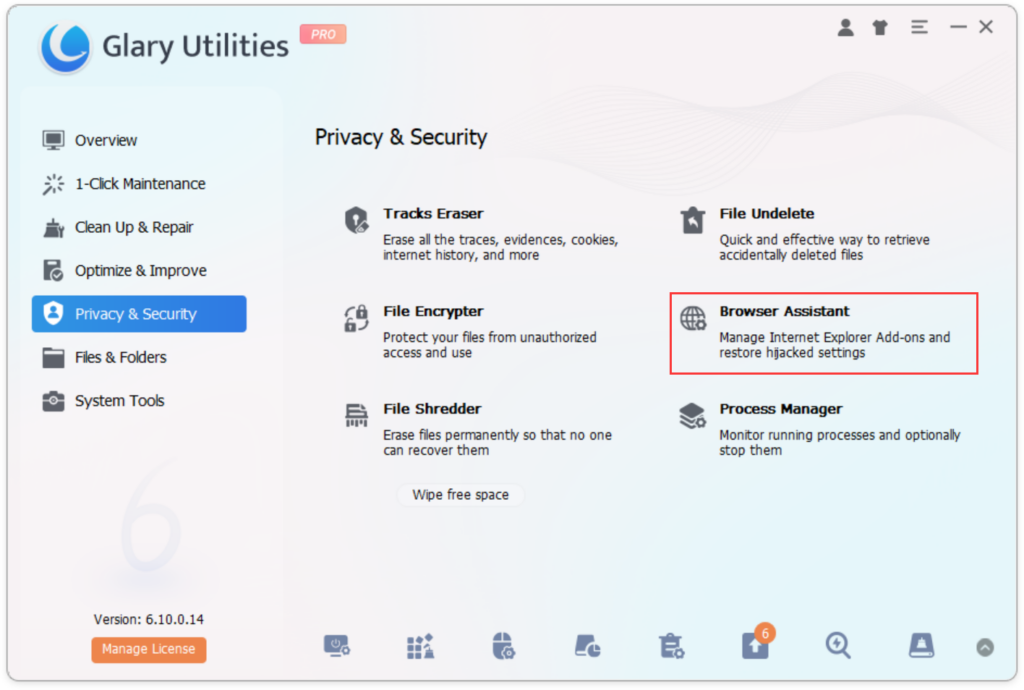
- Open Glary Utilities and access the Browser Assistant tool.
- Customize browser settings and manage browser extensions to enhance data privacy.
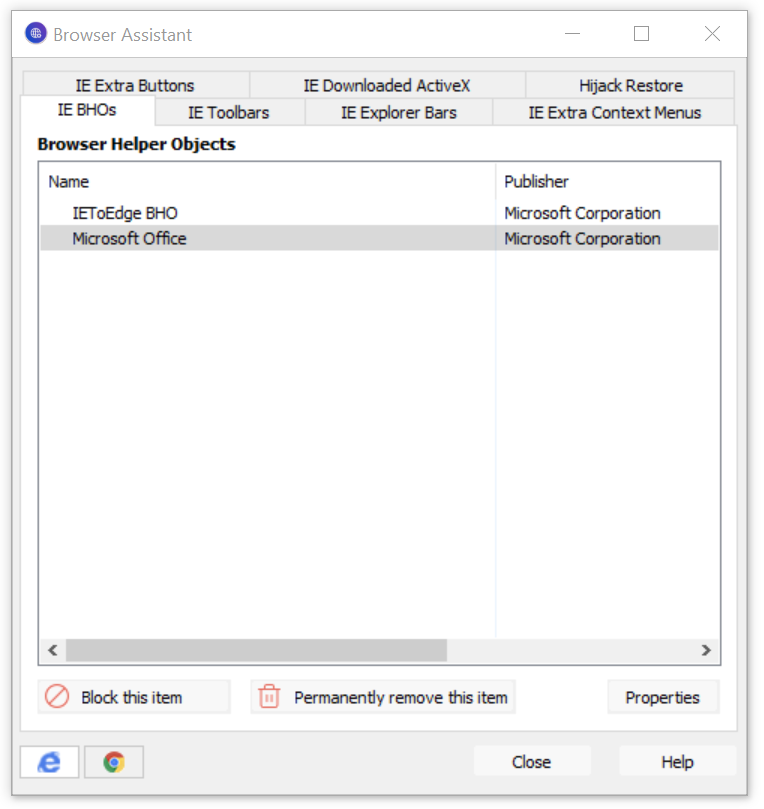
Glary Utilities‘ Process Manager allow users to monitor and manage running processes on their system, ensuring that no unauthorized or malicious processes are running in the background. By identifying and terminating suspicious processes, users can protect their data privacy and system security.
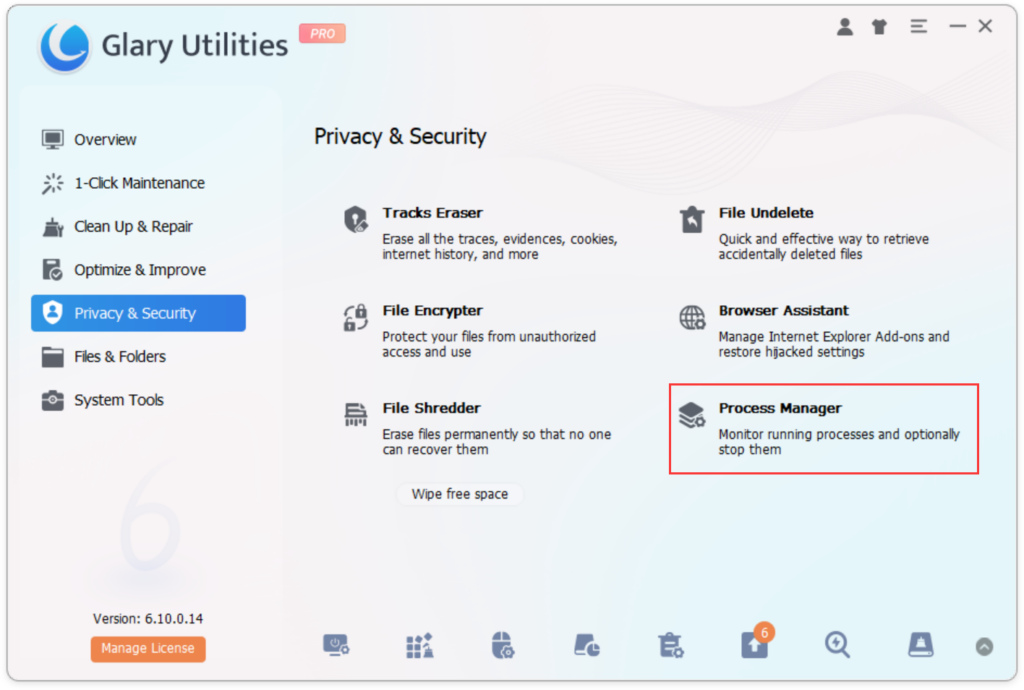
- Launch Glary Utilities and navigate to the Process Manager tool.
- View the list of running processes and their resource usage.
- Identify and end any suspicious processes to reinforce data privacy and security.
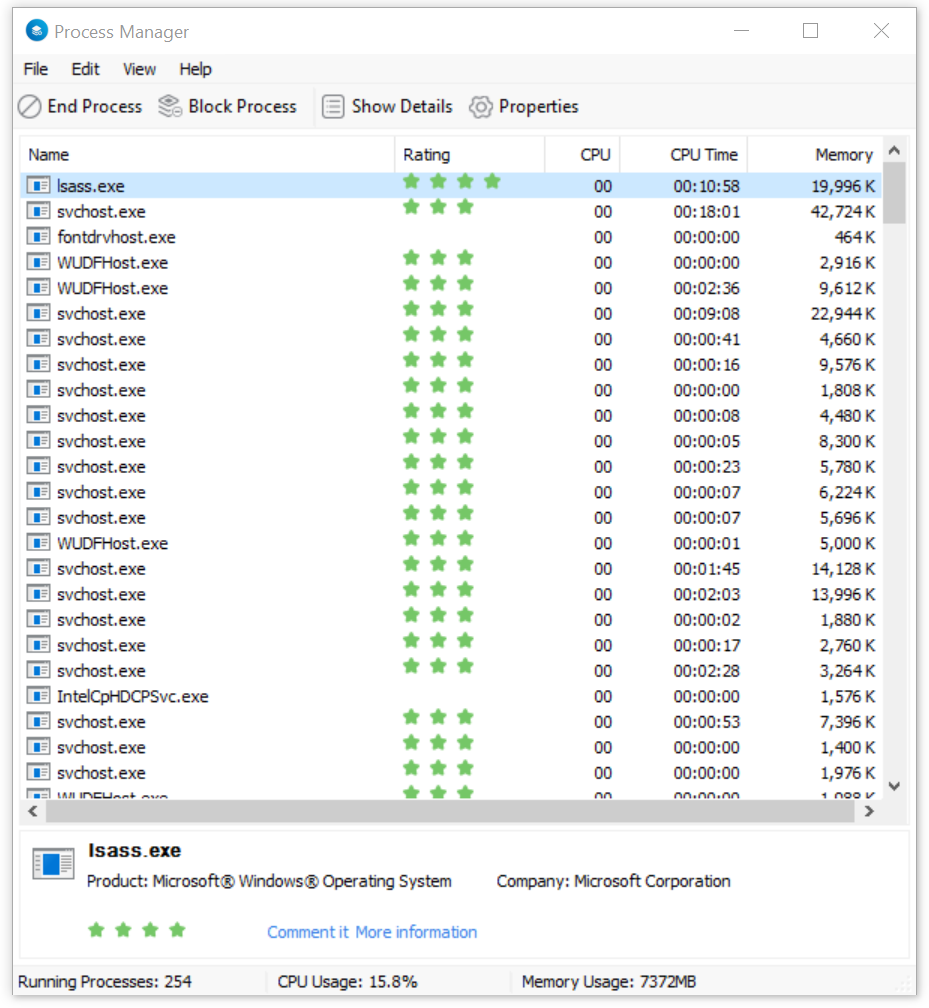
Data privacy is paramount in today’s digital world, where sensitive information is constantly at risk of unauthorized access and breaches. Glary Utilities offers a range of powerful privacy and security tools, including data leak prevention software and a data encrypter, to help users protect their sensitive information and maintain control over their data privacy.
By following these steps using Glary Utilities, you can safeguard your personal and business interests effectively.
Prioritize data privacy and take advantage of Glary Utilities‘ features now for enhanced data privacy protection!
For more detailed information about the tools used in this tutorial, Tracks Eraser, File Encrypter and Decrypter, File Shredder, Browser Assistant, and Process Manager.