
The one-week license allows users to install the software on a single device and recover lost data in one week. Tailored for swift recovery of accidentally deleted files, this plan ensures there's no automatic renewal. If you've mistakenly deleted a file and need a fast solution, our one-week license offers hassle-free service.
Security
100% secure purchasing processSupport
Prompt online after-sales supportDelivery
Receive and activate the product within 5 minutesRefund
Money-back guarantee if not fully satisfied with the productPayment options: 
Recovery FormatsGlarysoft File Recovery Pro supports multiple file systems including NTFS + EFS, FAT, and NTFS. Moreover, it can recover files that have been compressed or encrypted on the NTFS file system. Restore Your Files EasilyGlarysoft File Recovery Pro automatically organizes your recovered files by name, size, and creation date. Once you initiate the search process, the software promptly displays all found items, providing you with detailed information for each file. |
Glarysoft File Recovery Pro supports multiple file systems including NTFS + EFS, FAT, and NTFS. Moreover, it can recover files that have been compressed or encrypted on the NTFS file system.
Glarysoft File Recovery Pro automatically organizes your recovered files by name, size, and creation date. Once you initiate the search process, the software promptly displays all found items, providing you with detailed information for each file.
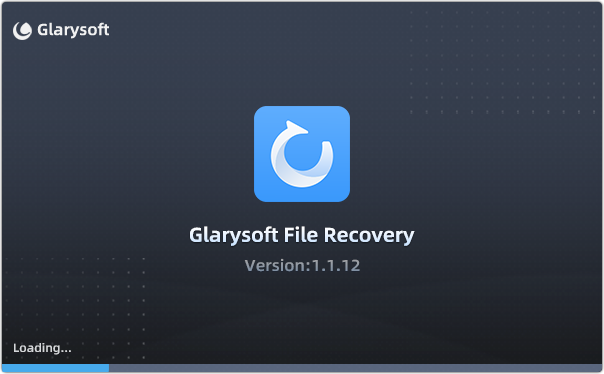
Glarysoft File Recovery Pro supports multiple file systems including NTFS + EFS, FAT, and NTFS. Moreover, it can recover files that have been compressed or encrypted on the NTFS file system.
Glarysoft File Recovery Pro automatically organizes your recovered files by name, size, and creation date. Once you initiate the search process, the software promptly displays all found items, providing you with detailed information for each file.
| Features | File Recovery Free | File Recovery Pro |
Scan and View Your Lost Files/Data |
 |
 |
Restore Permanently Deleted Files/Data |
 |
 |
Quick scan |
 |
 |
Advanced scan |
Only supports preview mode |  |
| Recover Files Damaged by Format, Corruption, or Viruses |  |
 |
| Prompt Online Support |  |
 |
| Download | Download Buy Now |
How to use Glarysoft File Recovery Pro?

We have all lost files due to various reasons, such as accidental deletion, or accidentally pressing the Shift + Delete shortcut key of a Windows computer, or virus damage or computer crash. Microsoft has released a utility system recovery tool in Windows 10. This tool can meet the needs of professional computer experts because they understand computer systems and can write codes. Users can find this Windows recovery tool in the Microsoft store. But Microsoft File Recovery only runs in the console command prompt mode, so you must follow the steps below.
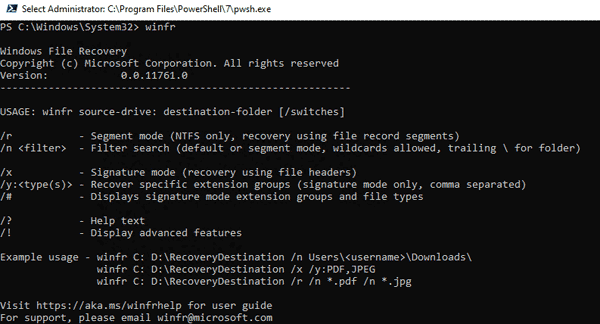
How to restore permanently deleted files directly in Windows? If you want to get a simple recovery tool and learn the detailed recovery process, let us try Glarysoft's newly released file recovery tool: Glarysoft File Recovery. It provides users with an easy-to-use interface and easy-to-understand recovery techniques. After downloading and installing, the interface will display as following.
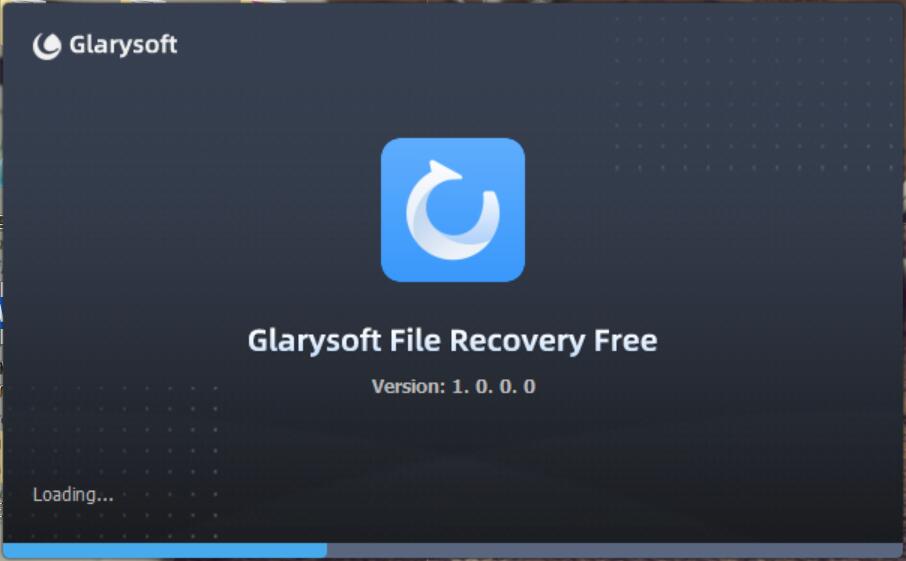
This guide will show step by step how to recover lost files with the Glarysoft File Recovery.
First, we need to view the lost files immediately. Therefore, it is necessary to scan the computer to find the lost files.
Select the drive or partition from the main interface, as showed in the picture below.
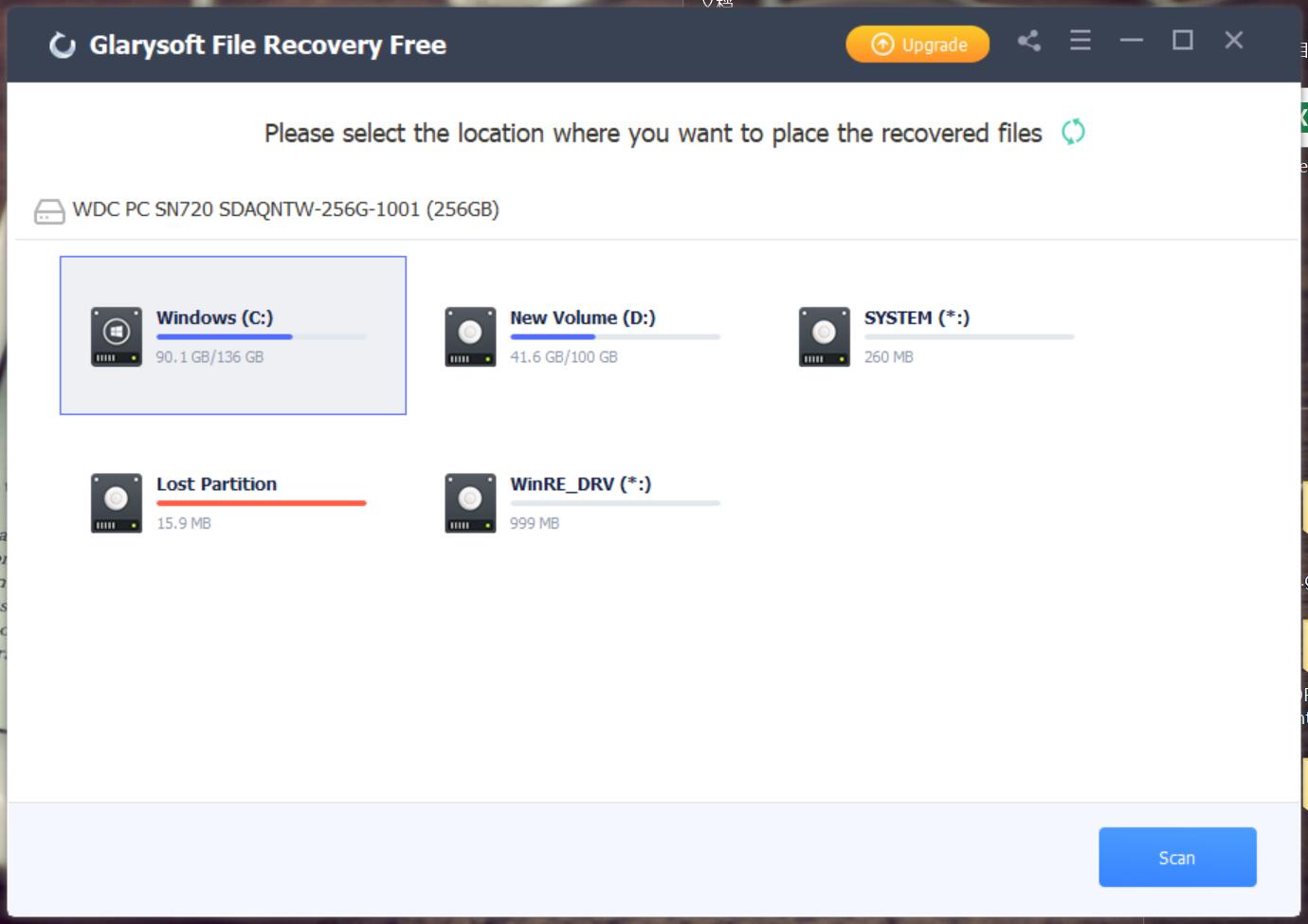
Step 1: Select and scan
If you want to recover photos from a SD card, the program will recognize the memory card after connecting the SD card to the computer. Select and scan the SD card, the files will be listed. Glarysoft File Recovery will perform scan sorting based on the file name, type, or creation date.
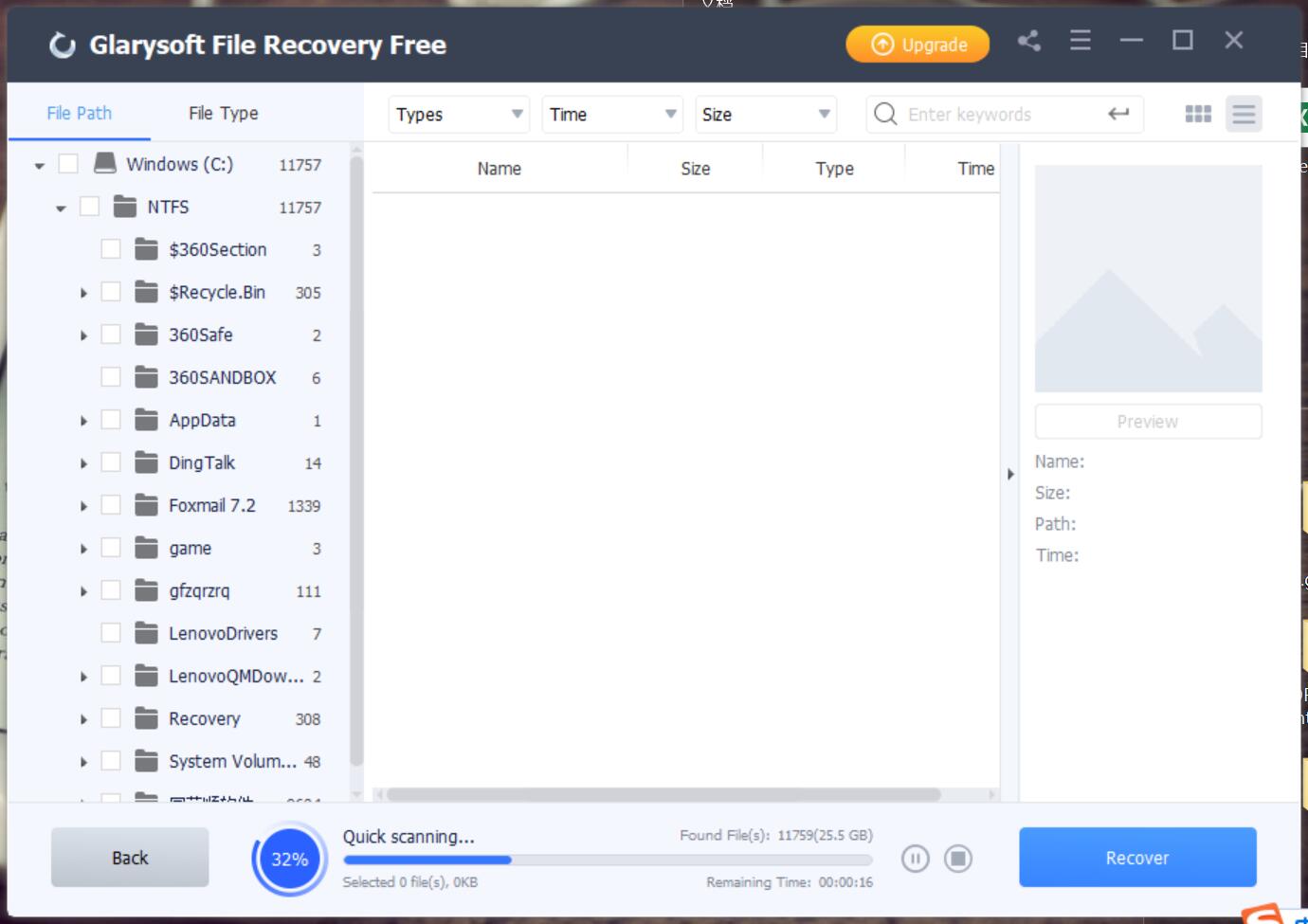
If you remember the name of the photo, please enter the name in the search button to save scanning time. The more information provided about the lost files, the shorter the scan time and the more accurate the scan results. For example, you can provide the size, type, format, or time period of the file.
Step 2: Recovery
After scanning, the interface will list all files in the window. You can preview the file from the view window.
Select the file you want to restore, then select the save path, and click the restore button.
In just two steps, your lost files have been restored to your computer.
Tip: Whether the lost files can be recovered depends on the time of deletion and subsequent operations. After deletion, the files may still be hidden in your computer or device. So please stop saving or deleting any files to reduce the chance of overwriting, which will provide you with more opportunities to recover files.
Glarysoft is committed to creating efficient software for users and has been working in this field for more than 15 years. This year, Glarysoft released two versions of the recovery tool. One is a completely free version: Glarysoft File Recovery Free and the other one is a paid version: Glarysoft File Recovery Pro. If you prefer a free recovery tool, choose to download it from Glarysoft File Recovery Free.
We expect any feedback about the Glarysoft File Recovery. Contact us
How to Recover Lost Videos and Photos from My Computer?

Many people store some videos and photos that record their beautiful memory on their computers. But if you lose them due to accidental deletion, formatting, improper operation, or computer virus, how sad it is. Here we provide you a way to recover lost videos and photos to retrieve your happy memories.
We recommend a simple and efficient file recovery tool: Glarysoft File Recovery.
This tool is free, no ads or malware, and it just takes a few simple steps to recover lost and deleted videos and photos. It supports the recovery of almost all file types, including photos, videos, documents, etc. It can not only recover from computers, USB drives, but also from external memory cards (such as camera storage devices). The most important thing is it’s easy to use, even beginners can also operate to complete the recovery.
How to recover lost videos, photos from your computer with Glarysoft File Recovery?
Step1: Download and install Glarysoft File Recovery from here:
https://www.glarysoft.com/file-recovery-free/
Double-click the icon on the desktop to start it on Windows.
Step2: Scan
A: Select the location of the lost data.
Please select a hard disk.
Support scanning FAT, NTFS, NTFS + EFS file systems
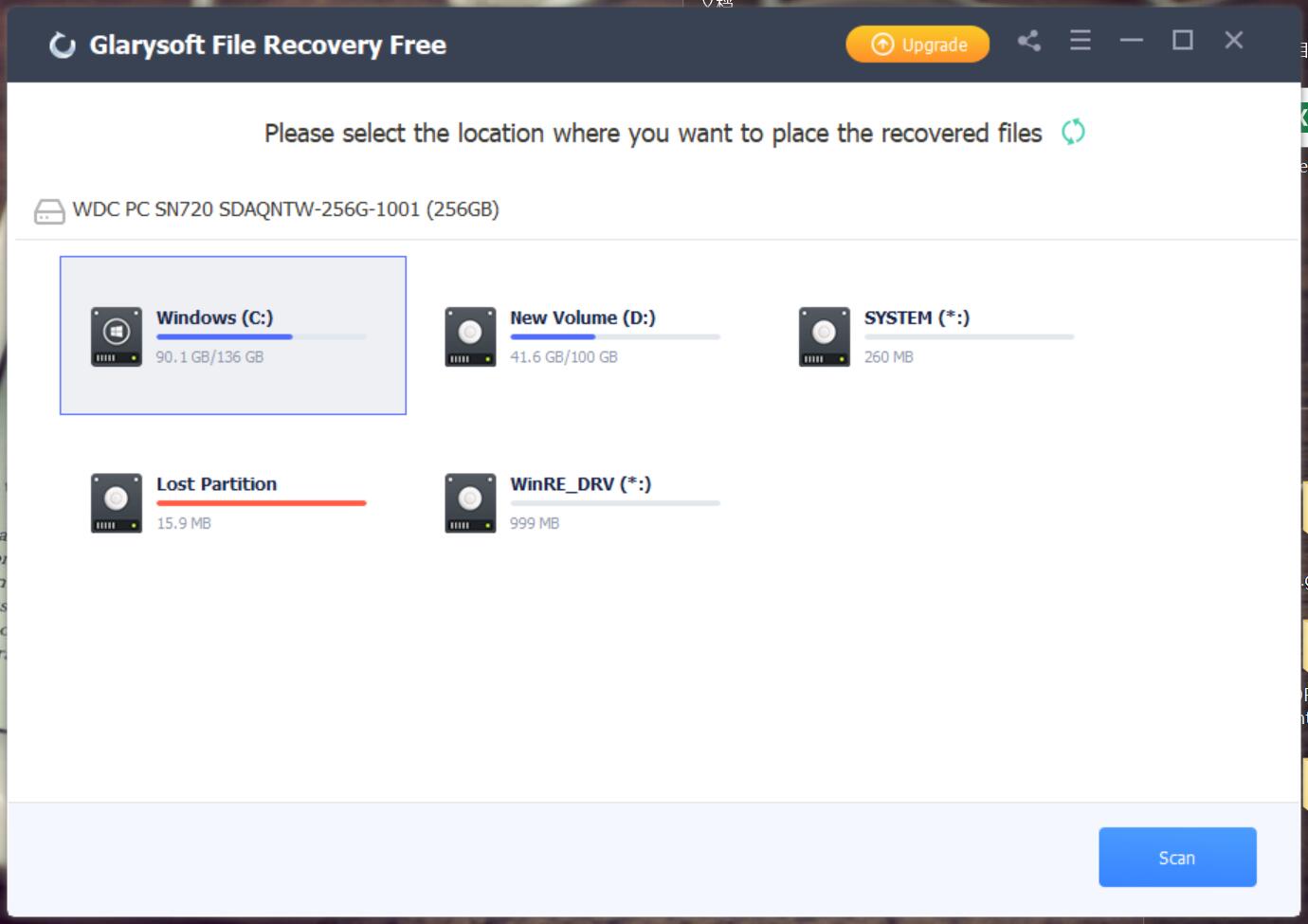
B: Click "Scan", Glarysoft File Recovery will start a full scan on the selected location. Usually, it takes a few minutes to complete. However, if there are many large files, more time is required.
Of course, during the scanning process, you can pause or stop the operation by clicking the button bottom.
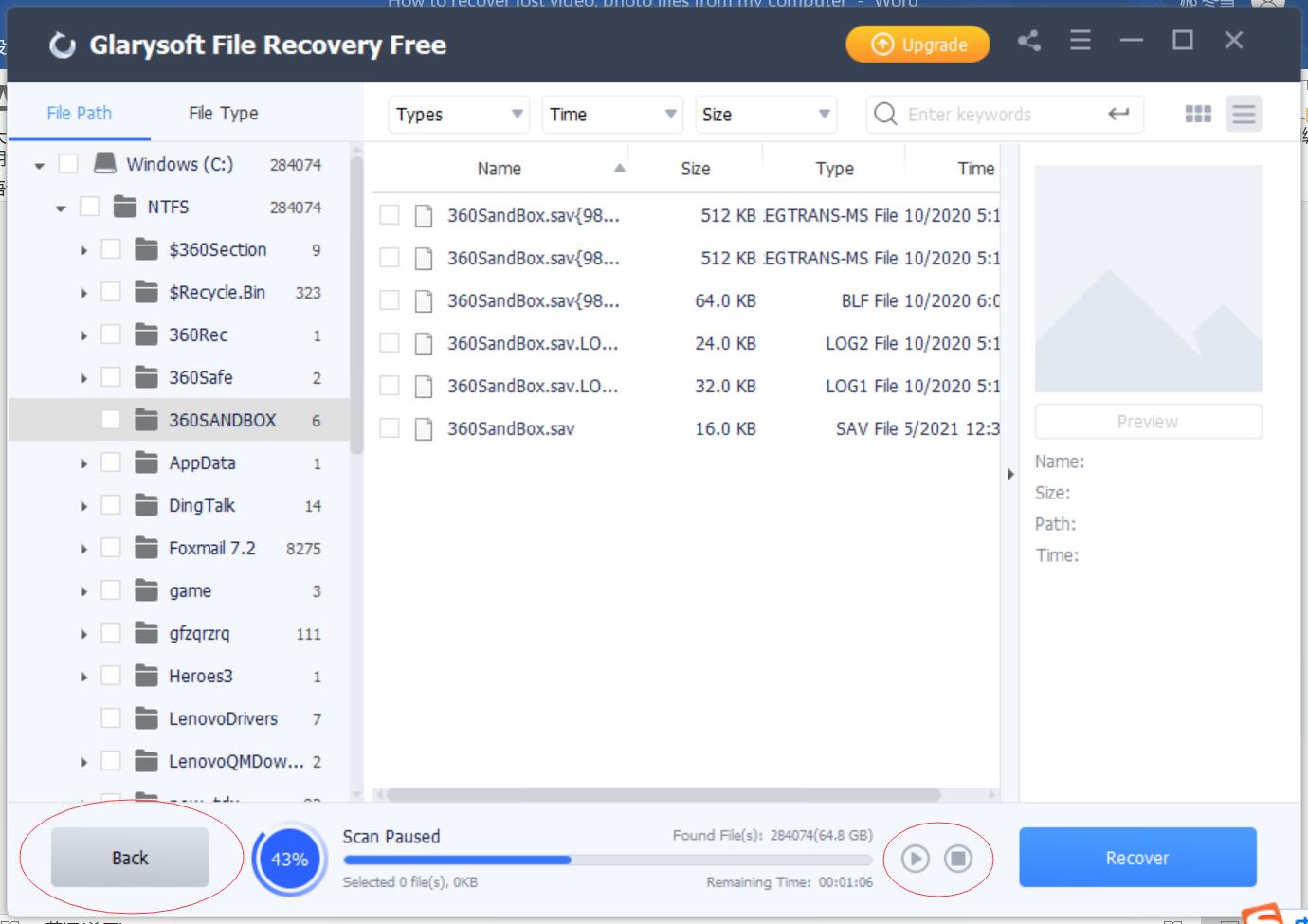
C. After the scan results appear, you can filter files according to Name, Type, Size, Last modified, etc., and locate them precisely to narrow the scope of the results.
You can also locate it further by File Types or Folder on the left panel.
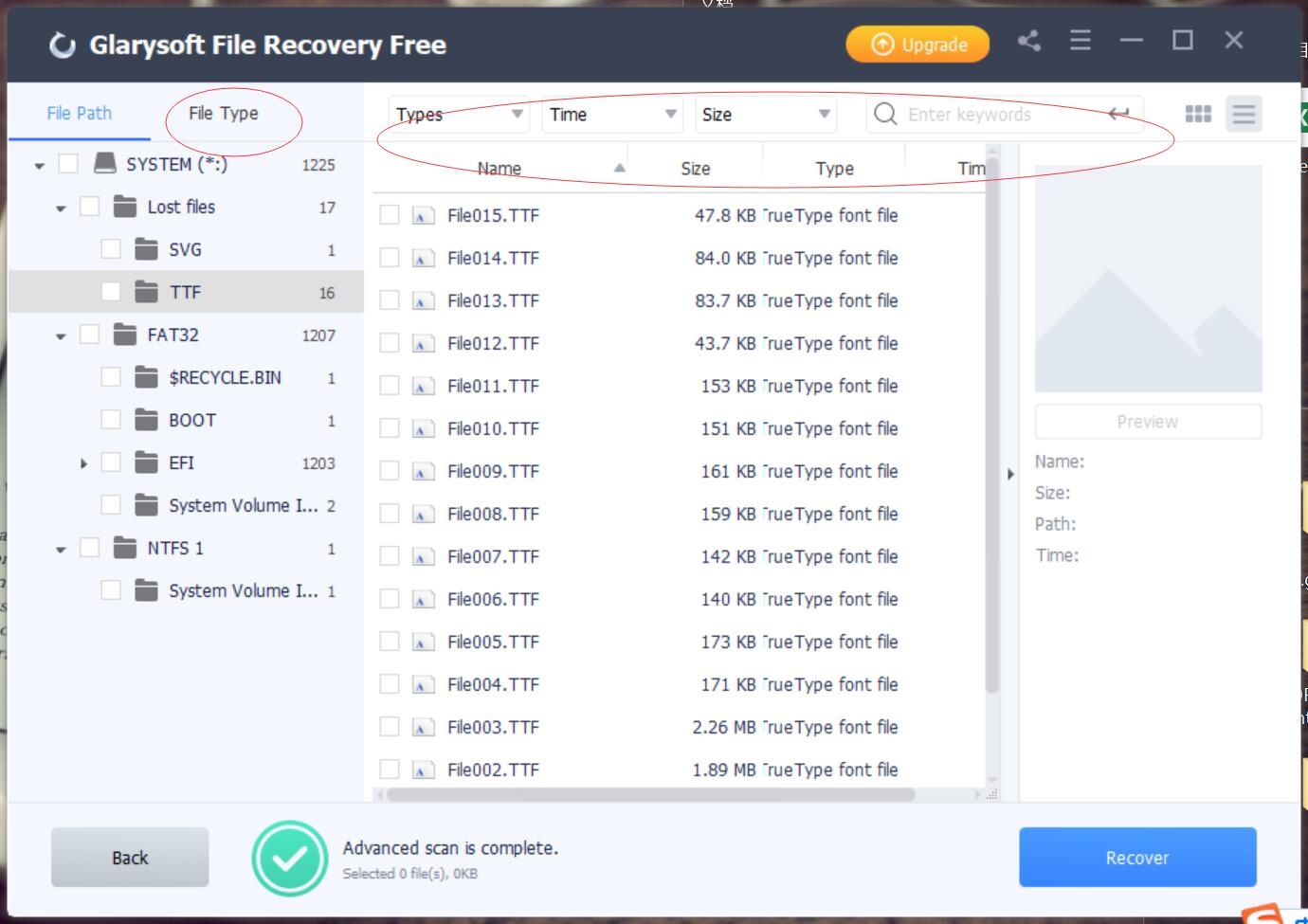
Step3: Preview and Recover
A: Glarysoft File Recovery allows you to preview recoverable files in advance. You can select the target file, and then preview to confirm whether the file is you need.
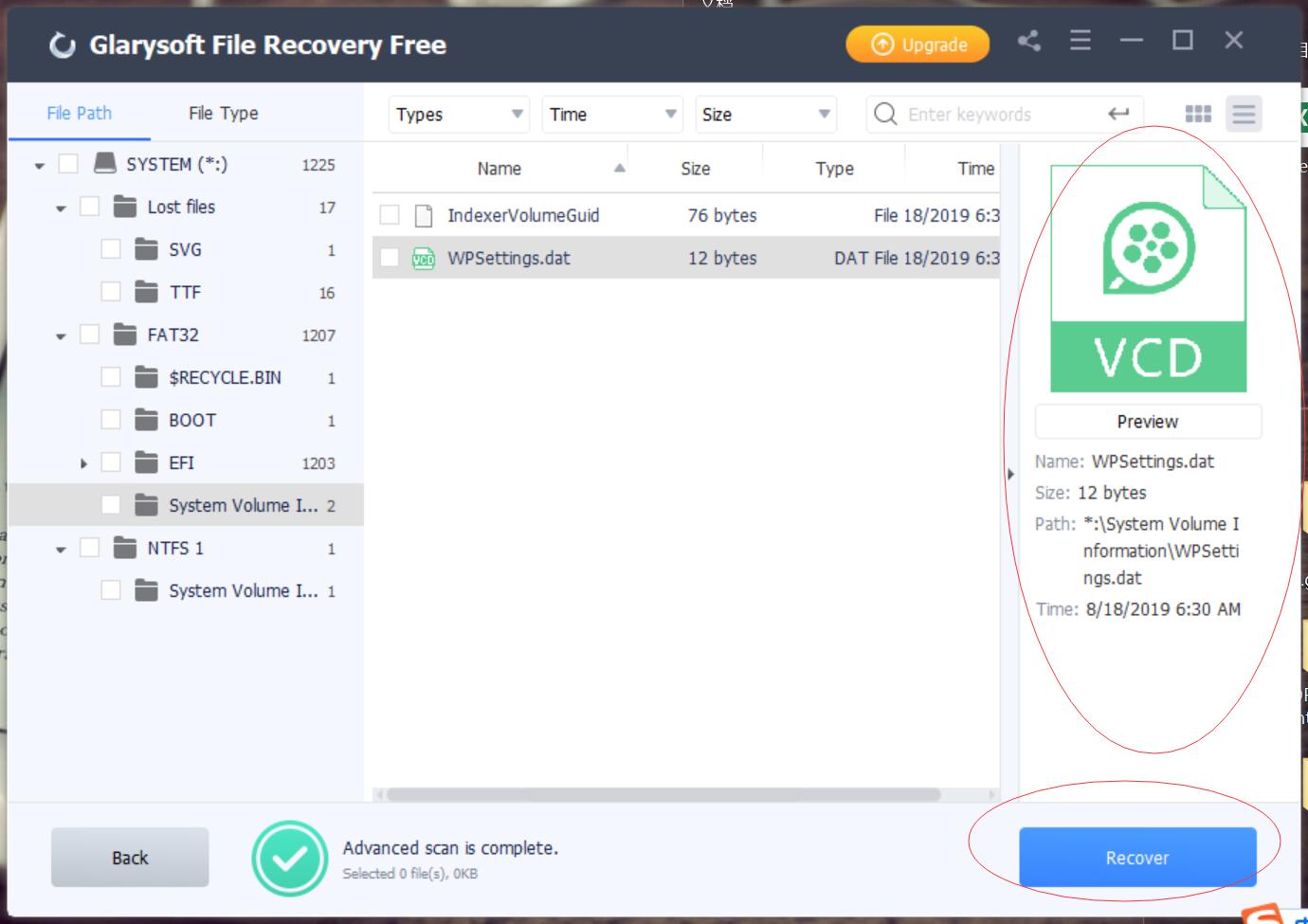
B: After previewing the files and confirming, check the files that need to be restored. Then directly click the "Recover" button to retrieve the lost data, and select the path to save the restored files to complete.
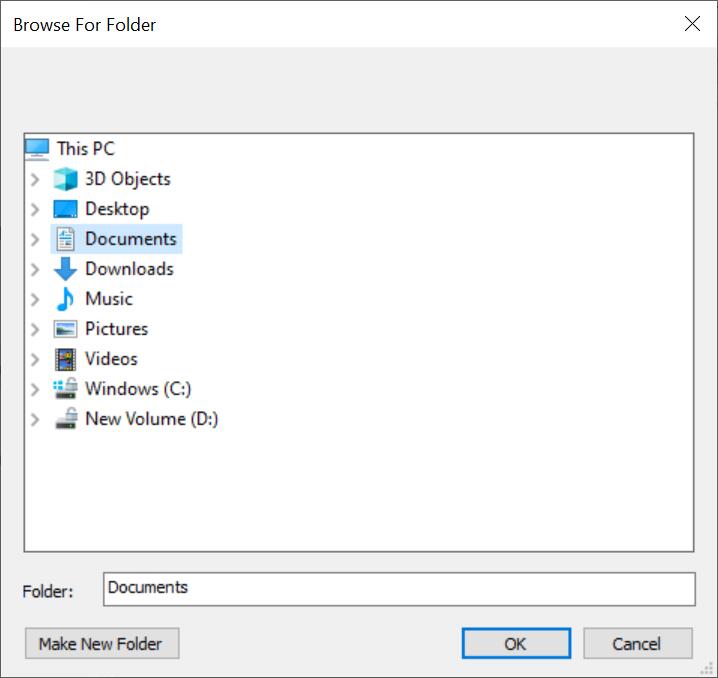
Tips: Please do not save the file to the same location to avoid overwriting the data.
Step4: Recover data from the external device
If your videos and photos are lost from external devices on your Windows computer, such as external hard drives, memory cards, SD cards, digital cameras, drone cameras, USB flash drives, etc., Glarysoft File Recovery can also help you recover them. The different step is that external devices need to be connected to the computer. Make sure it can be recognized or detected. Then follow the above steps for file recovery.
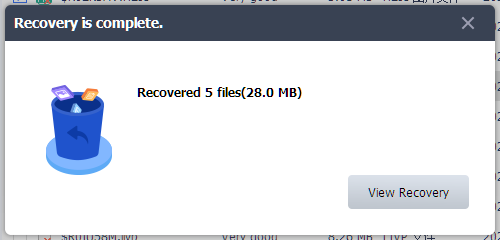
Hope this program can help you!
The Free Files Recovery Software in Windows

Sometimes we lost documents, pictures, and video data on computers due to error operations, computer viruses, and other reasons. But how to restore them? Maybe online instructions are too difficult, or users are afraid of revealing privacy after going to a physical store. Luckily there are many free data recovery programs on the Internet that can help us recover the lost files. We’ve put together a list of the 5 best file recovery tools that can be used in Windows for free.
1. Glarysoft File Recovery Free
This program is free, no ads or malware. The interface is friendly and easy to use. It can be used by both beginners and experts who have lost data. Only need to take two steps to restore lost and deleted files: Scan and Restore. Supports the recovery of almost all file types, including video, audio, document pictures, etc. Glarysoft File Recovery Free can not only recover from computers, USB drives, but also from external memory cards (such as camera storage devices). Runs on laptops, desktops, and other Windows devices. Restore files from the recycle bin, files damaged by viruses, permanently deleted files, and even formatted lost files.
How To Use:
Select the location of the lost data, click "Search", Glarysoft File Recovery will start a full scan on the selected location. And then you can filter files according to Name, Type, Size, Last modified, etc., and locate them precisely to narrow the scope of the results. Glarysoft File Recovery Free allows you to preview recoverable files before the recovery. Then directly click the "Restore" button to retrieve the lost data, and select the path to save the restored files to complete.
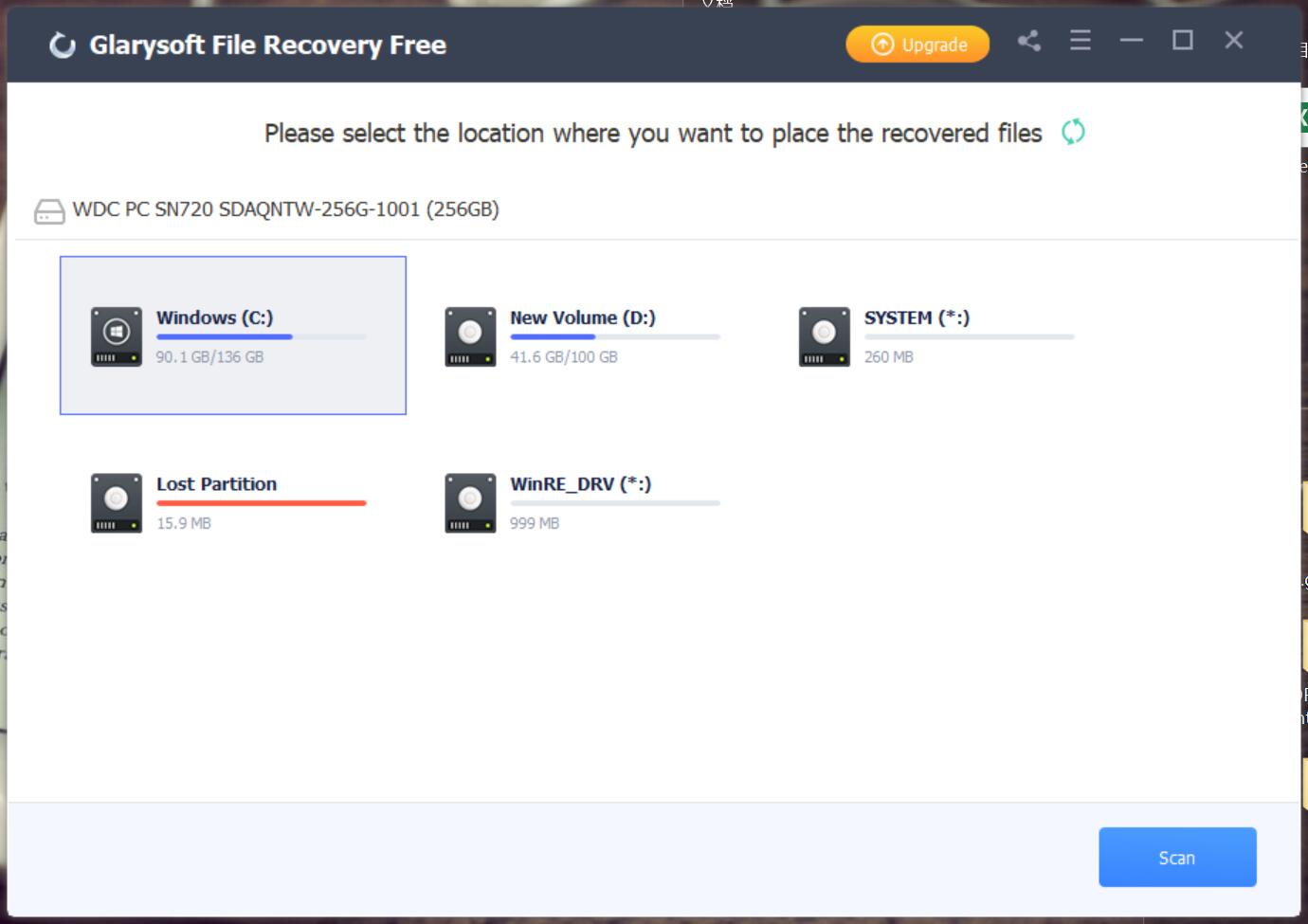
2. Recuva
Recuva (pronounced "recover") is a freeware Windows utility to restore files that have been accidentally deleted from your computer. Using Recuva, you can restore files that have been accidentally deleted from the computer, a USB drive, an MP3 player or even a memory card from your photo camera. All you have to do is select the drive you want to recover files from and let Recuva do a full scan. As soon as it's finished, you'll see a list with all the recoverable files, which you can sort in several ways and also search with a customizable filter tool. Then simply select the files you want to recover and you're ready to go.
Sometimes, it is possible to preview a file before recovering it. This program is free to use, and very easy to manage. If we share our computer with other users, or want to get rid of our PC, or external device, and do not want anyone to view our sensitive data, it is recommended to delete our files for good, otherwise they can use this free tool to get access to them. All in all, Recuva is an excellent choice for anyone in need of reliable file recovery.
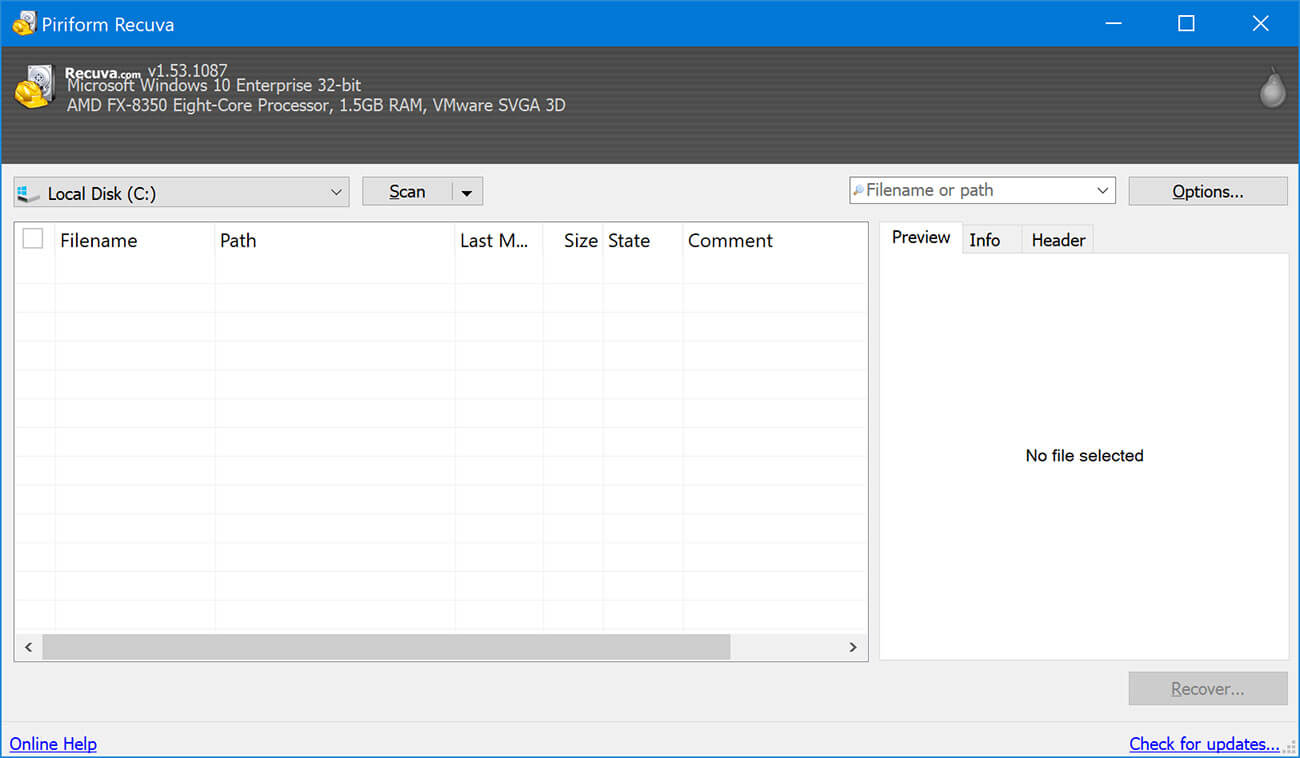
3. EaseUS Data Recovery Wizard
EASEUS Partition Recovery is a powerful and advanced application designed to recover deleted or lost partitions. It can solve the partition loss problems including partition deleted by accident, partitions lost due to virus attack, partitioning error or any other problems. Moreover, EASEUS Partition Recovery can recover lost and deleted partitions on MBR (Master Boot Record) basic disk from IDE disk, ATA disk, SATA disk, and SCSI disk. It works with FAT12, FAT16, FAT32, NTFS, NTFS5, EXT2 and EXT3 file system.
Undeleting partitions with EASEUS Partition Recovery is much faster and easier. Just by simple clicks, you can get the lost partitions back. EASEUS Partition Recovery features a very intuitive, user-friendly interface. With it you can choose the entire hard disk, unallocated space, allocated space or specified sectors to search for the lost partitions according to your own need and save your time.
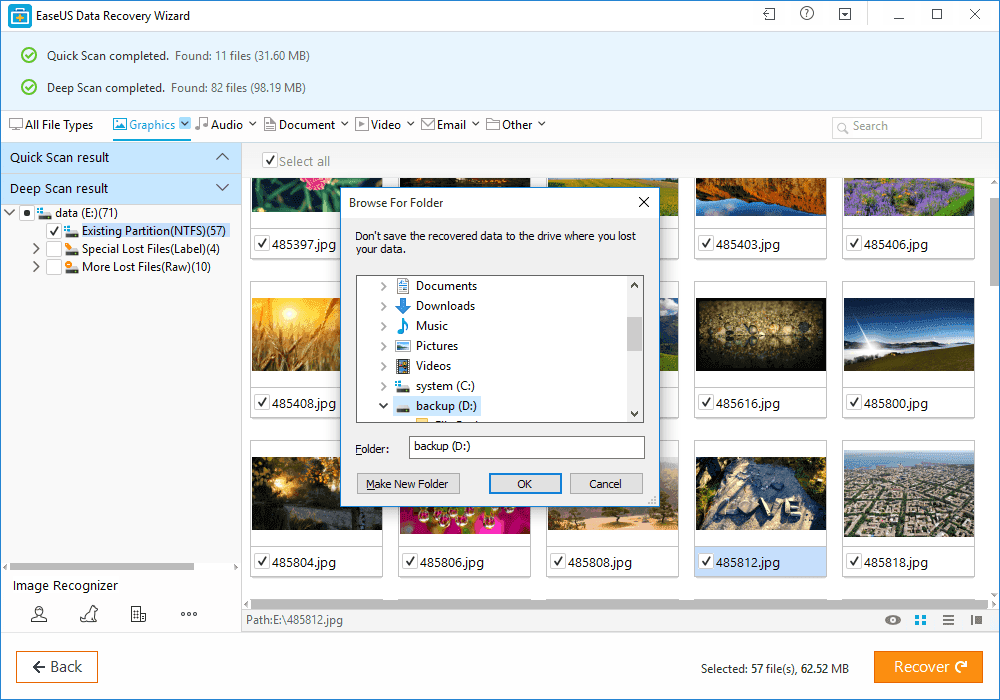
4. Disk Drill Data Recovery
Disk Drill easily protects your files from accidental deletion with Recovery Vault and recovers lost data from Mac disks. Disk Drill PRO features a number of advanced scanning modes, which allow recovering data deleted long ago and even after formatting. It will easily rescue data on your Mac disks, external or internal hard drives, memory cards, cameras, iPods Classic, etc.
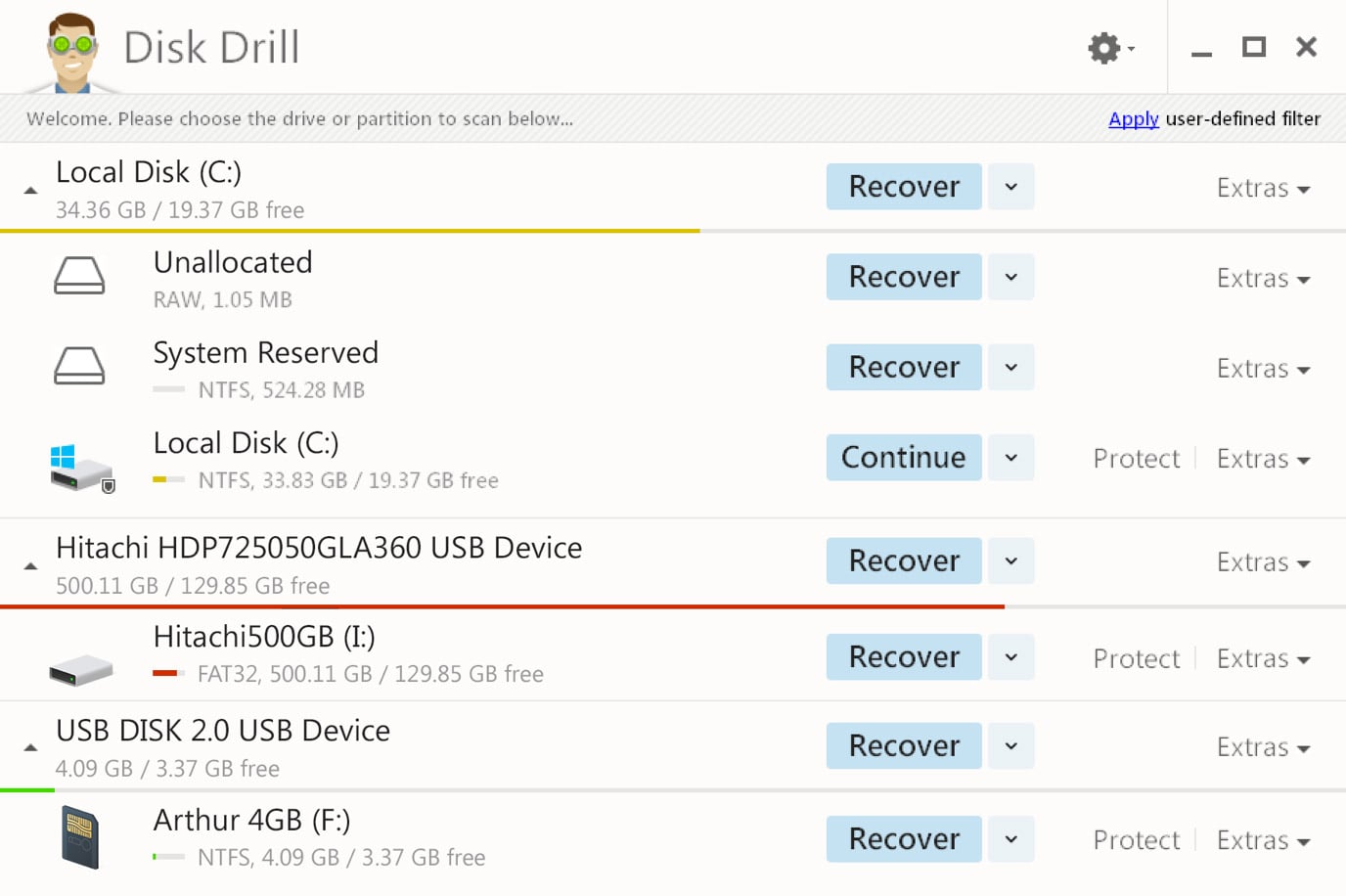
5. MiniTool Power Data Recovery
MiniTool Power Data Recovery is free data recovery software recover your lost, deleted files from hard disk, CD/DVD disk, memory card and flash drive. And also, we provide data recovery boot disk to help you recover data after system crash and boot problem.
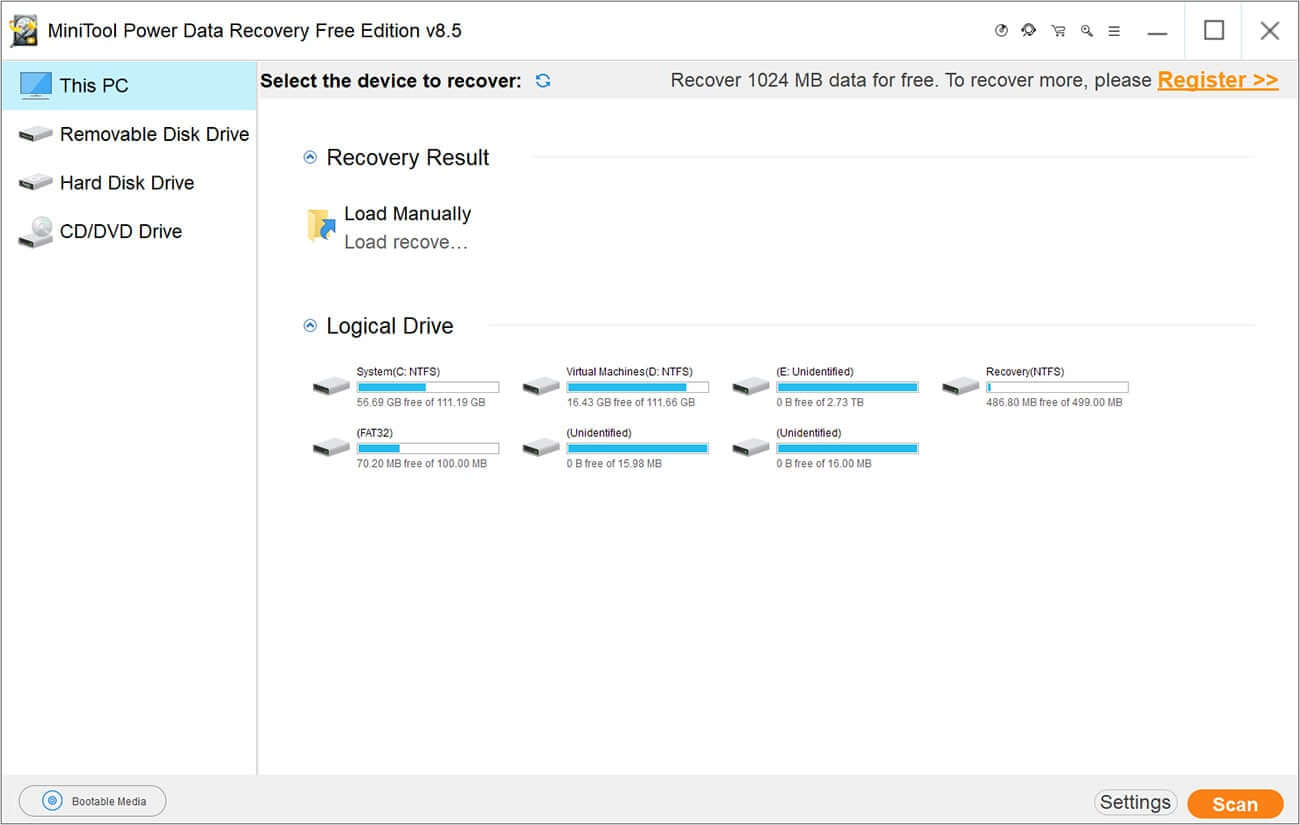
Conclusion
After listing the 5 best file recovery tools that can be downloaded and tried in Windows for free, we believe "Glarysoft File Recovery Free" is the best among the five programs.
Glarysoft File Recovery Free Features:
 Intelligent recovery technology, advanced storage architecture algorithms, recover files at the fastest speed.
Intelligent recovery technology, advanced storage architecture algorithms, recover files at the fastest speed.
 Humanized operation interface, tabs and menus will be displayed when you need it, easy to operate.
Humanized operation interface, tabs and menus will be displayed when you need it, easy to operate.
 Let you easily retrieve all lost data.
Let you easily retrieve all lost data.
 100% safe, the software will not cause any damage to your device or overwrite the data in it.
100% safe, the software will not cause any damage to your device or overwrite the data in it.
Download Glarysoft File Recovery Free for free:
https://www.glarysoft.com/file-recovery-free/
 We appreciate any of your questions about Glarysoft services. Contact us now >
We appreciate any of your questions about Glarysoft services. Contact us now >